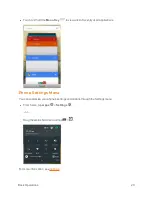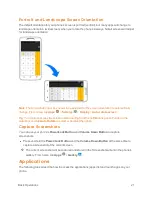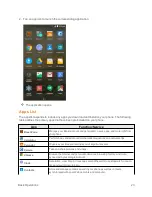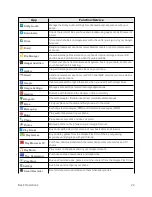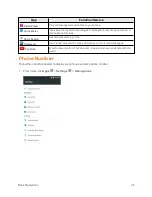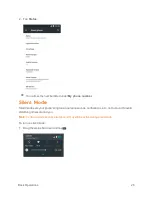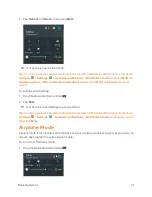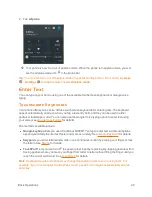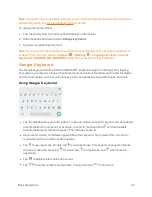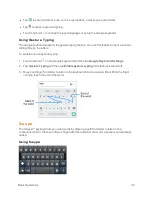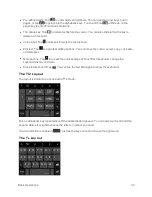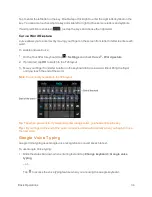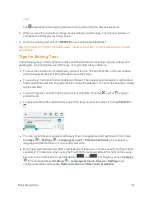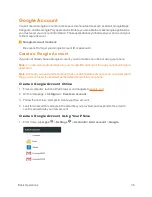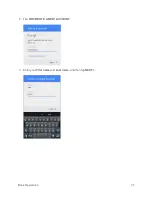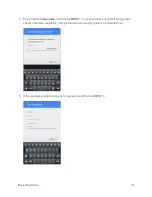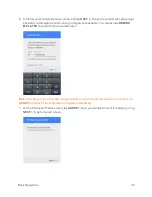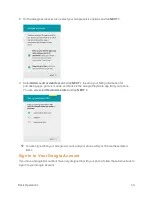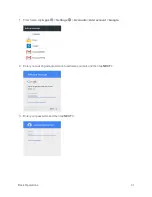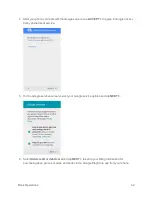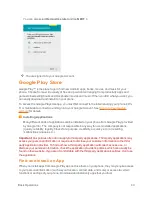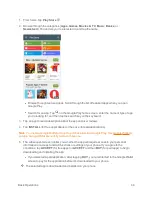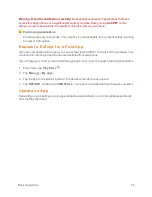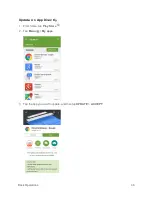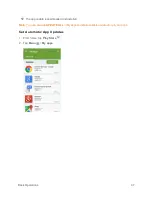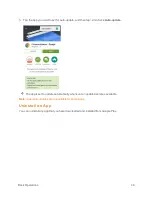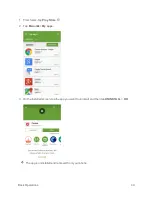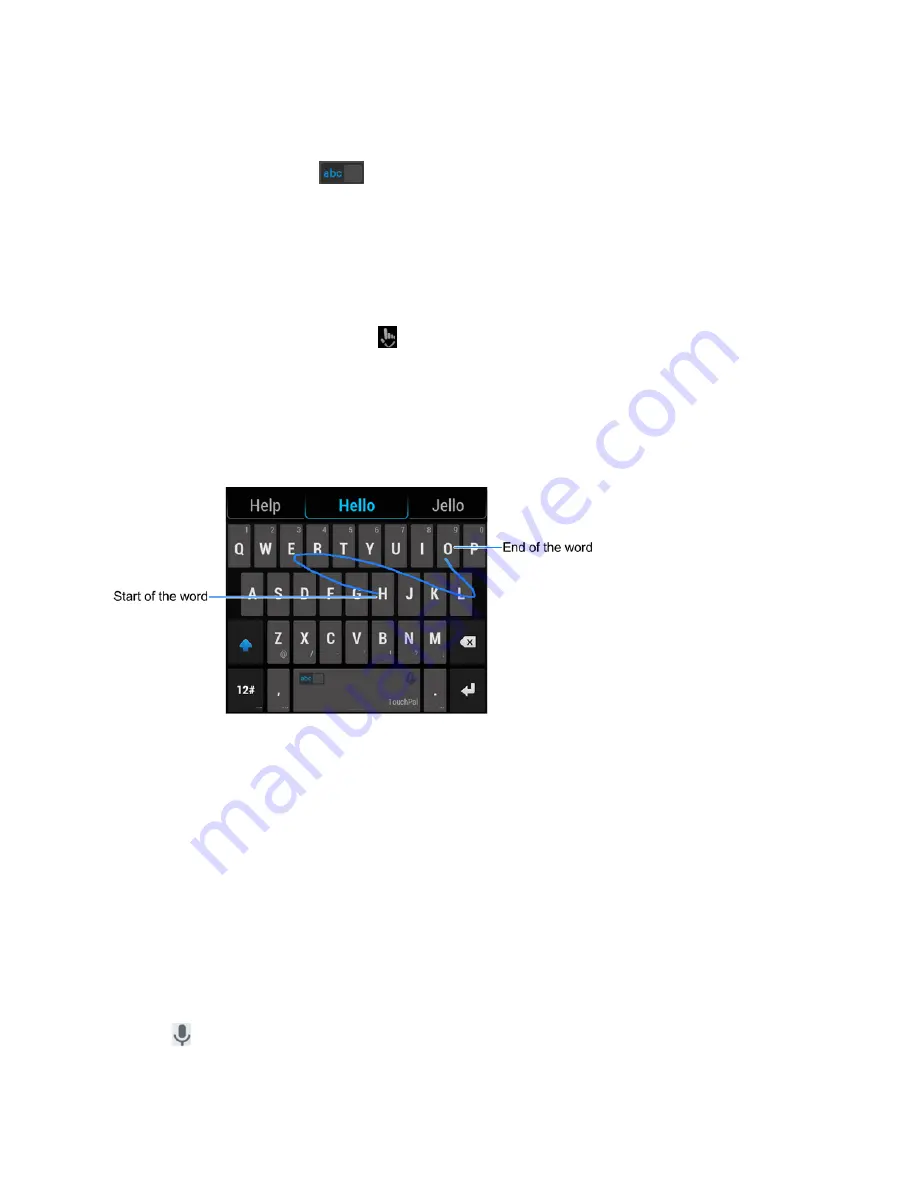
Basic Operations
34
Tap to enter the left letter on the key. Double-tap or flick right to enter the right letter/symbol on the
key. You can also touch and hold a key and slide left or right to choose more letters and symbols.
If word prediction is enabled (
), just tap the keys and choose the right word.
Curve Word Gesture
Curve allows you to enter text by moving your finger on the screen from letter to letter to enter each
word.
To enable and use Curve:
1. On the TouchPal X keyboard, tap
>
Settings
and check
Curve
®
- Word gesture
.
2. If prompted, tap
OK
to switch to the T26 layout.
3. Move your finger from letter to letter on the keyboard to trace a word without lifting the finger
until you reach the end of the word.
Note
: Curve is only available in the T26 layout.
Tip
: Tap when you want to. If you want to enter a single letter, go ahead and tap the key.
Tip
: Lift your finger at the end of the word. A space is added automatically when you begin to trace
the next word.
Google Voice Typing
Google Voice typing uses Google voice recognition to convert speech to text.
To use Google Voice typing:
1. Slide the status bar down when entering text and tap
Change keyboard
>
Google voice
typing
.
– or –
Tap
to access the voice typing feature when you are using the Google keyboard.