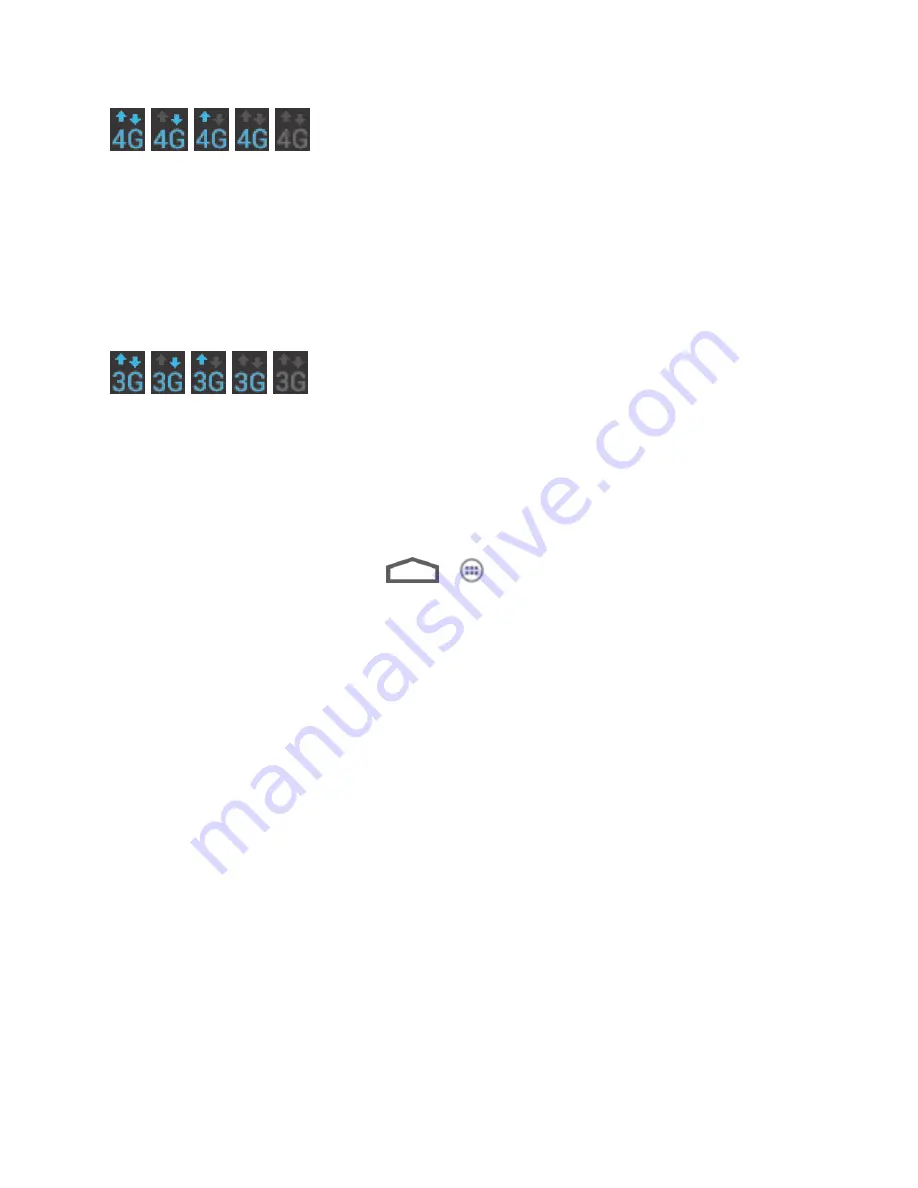
Web and Data
101
Your phone is connected to the high-speed
Sprint 4G LTE Network
. When the arrows are
animated, your phone is transferring data (for example, when you are opening a Web page);
when the arrows are gray, your phone is connected to the network but is not currently
transferring data (for example, when you are viewing a Web page that is completely open). In
either state, you can receive incoming calls.
When both the arrows and the 4G icon are gray, there is no coverage and you are disconnected
from the 4G network.
Your phone is connected to the high-speed nationwide Sprint 3G network. When the arrows are
animated, your phone is transferring data (for example, when you are opening a Web page);
when the arrows are gray, your phone is connected to the network but is not currently
transferring data (for example, when you are viewing a Web page that is completely open). In
either state, you can receive incoming calls.
If you do not see an indicator, your phone does not have a current data connection. To check
your current connection option, touch
>
>
Settings > Mobile networks
and ensure
that the
Data enabled
is checked.
Virtual Private Networks (VPN)
From your phone, you can add, set up, and manage virtual private networks (VPNs) that allow
you to connect and access resources inside a secured local network, such as your corporate
network.
Prepare Your Phone for VPN Connection
Set Up Credential Storage
Add a VPN Connection
Connect to or Disconnect From a VPN
Prepare Your Phone for VPN Connection
Depending on the type of VPN you are using at work, you may be required to enter your login
credent
ials or install security certificates before you can connect to your company’s local
network. You can get this information from your network administrator.
Before you can initiate a VPN connection, your phone must first establish a Wi-Fi or data
connection. For information about setting up and using these connections on your phone, see
Launch a Web Connection
and
Turn Wi-Fi On and Connect to a Wireless Network
.
















































