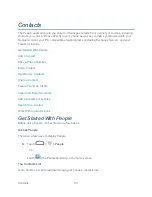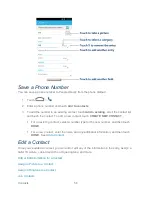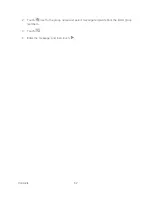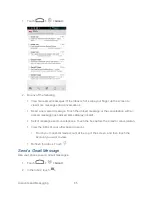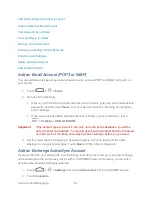Contacts
58
Join Contacts
When you have contacts from various sources (Gmail, phone, Facebook, etc.), you may have
multiple similar entries for the same person. Your phone
’s People application lets you join
multiple entries into a single contact.
1. Touch
>
.
2. Touch a contact to display it, and then touch
>
Join
.
3. Touch another entry to link it to the original contact.
Delete a Contact
You can delete a contact from the contacts details page.
1. Touch
>
.
2. Touch a contact to display it, and then touch
>
Delete
.
3. Touch
OK
.
Synchronize Contacts
Syncing data from your managed accounts lets you add and manage new or existing contacts
from your online or remote accounts to your phone. Prior to syncing, you must have an active
Google or Corporate account with associated contacts, and be signed into your account with the
phone.
If auto sync is turned on, your phone can sync contacts automatically. For details, see
“Configure Auto Sync Setting” in
Accounts & Sync
.
To sync contacts when auto sync is turned off:
1. Touch
>
.
2. Touch
>
Accounts
.
3. Touch the email account containing the contacts you wish to synchronize.
4. Touch
Sync Contacts
or
> Sync now
.
5. Your
People
then reflects any updated contact information.
This update process works both ways. For example, any changes on the phone are
updated to your online accounts after sync.