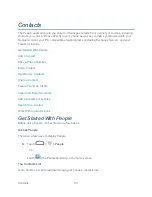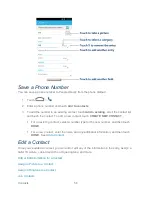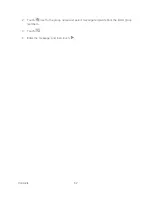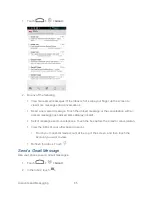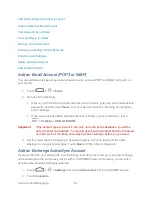Accounts and Messaging
64
3. Follow the onscreen prompts to create your free account.
4. Look for an email from Google in the email box you provided, and respond to the email
to confirm and activate your new account.
Create a Google Account Using Your Phone
1. Touch
>
> Settings
and touch
Add account
in the ACCOUNTS section.
2. Touch
.
3. Touch
New
.
4. Enter your first name and last name, and then touch
Next
.
5. Enter your desired username and touch
Next
. Your phone then connects to Google and
check username availability. Change the username and try again if it is already in use.
6. When prompted, enter and reenter a password.
7. Create a security question and answer, enter a secondary email address to help you
recover your password if you ever lose it, and then touch
Next
.
Note:
When setting up a new Google Account, either on your phone or online, you will be
prompted to add a secondary email address. Enter a second Gmail address or any other
email address from which you currently send and receive email. This address is used to
authenticate your account should you ever encounter problems or forget your password.
It is strongly encouraged for Android users so you can regain access to Google services
and purchases on your phone.
8. Touch
Join
or
Not now
.
9. Read and accept the Google Terms of Service, and then touch
I accept
.
10. Enter the characters shown, and then click
Next
.
11. Enter your credit card information for purchasing apps, music, movies, and books in the
Play Store from your phone. You can also touch
Skip
.
12. After your phone connects with the Google servers, select the items you would like to
sync with your phone and then touch
Next
.
Sign In to Your Google Account
If you have a Google Account, you can sign in with your phone with that account. For details,
see
“Set Up a New Account” in
Accounts & Sync
.
Access Gmail
Access your personal Gmail Account directly on your phone.