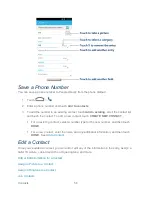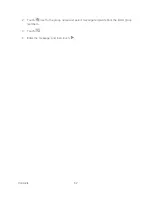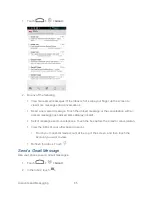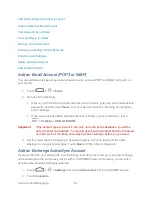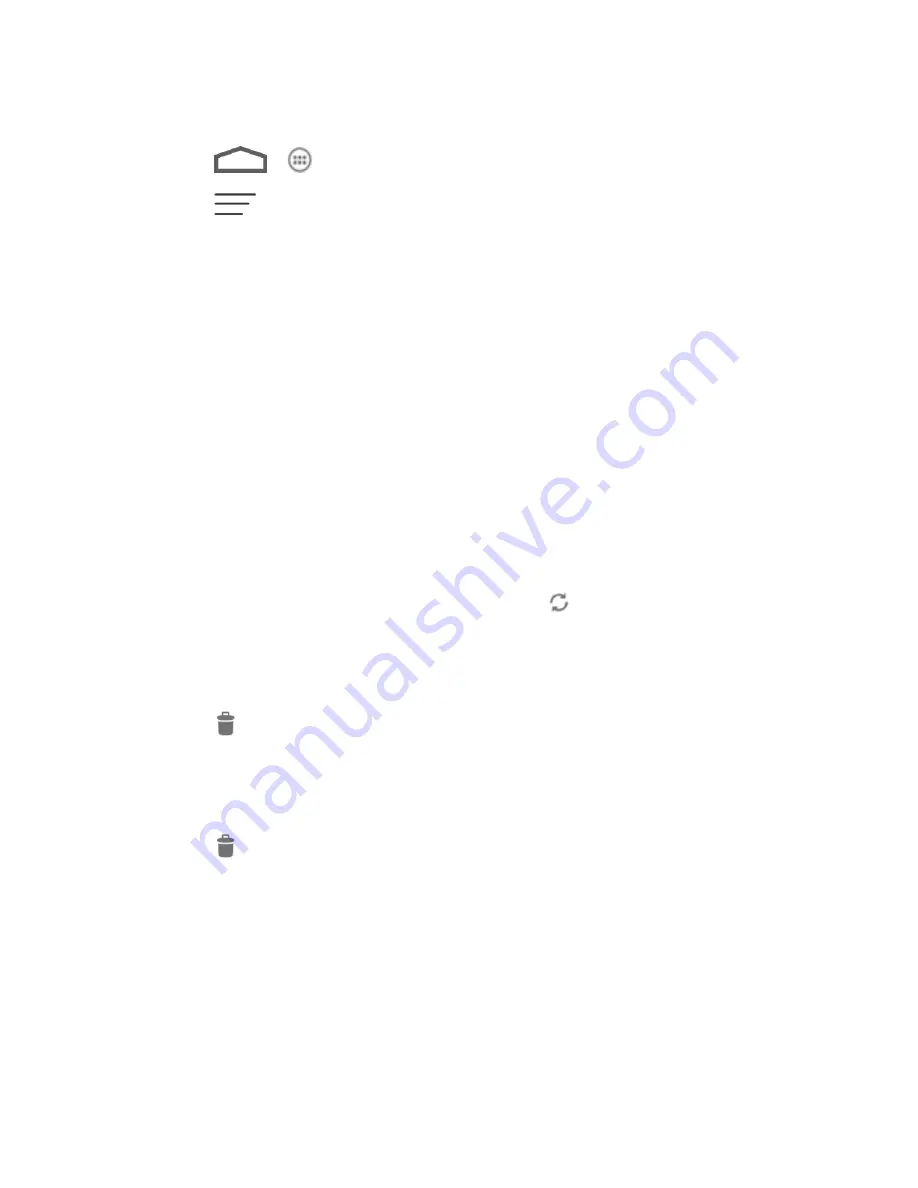
Accounts and Messaging
70
View Your Email Inbox
1. Touch
>
.
2. Touch
>
Display sort & filter
to filter the inbox or sort it in different order.
3. Touch
Date (
↓)
to sort email messages by date received, subject, sender, or size.
- or
–
Touch
All
to filter the Inbox.
All:
Displays all received email messages.
High priority:
Displays email messages with high importance.
With attachments:
Displays all received messages that have attachments.
Unread:
Displays only unread messages.
Refresh an Email Account
Whatever your automatic synchronization settings are, you can also synchronize your sent and
received email messages manually at any time.
► While in the account you want to synchronize, touch
.
Delete an Email Message
1. On the email account Inbox, touch the message you want to delete.
2. Touch
>
OK
.
Delete Multiple Email Messages
1. On the email account Inbox, touch the box before the email messages.
2. Touch
>
OK
.
Exchange ActiveSync Email Features
Set options for your corporate Exchange ActiveSync email messages, including synchronization
options, flagging messages, out-of-office messages, meeting requests, and message priority.
Synchronize Exchange ActiveSync Email
You can set Exchange ActiveSync to automatically check for new Exchange ActiveSync email
messages. For more information, see
Add an Exchange ActiveSync Account
.