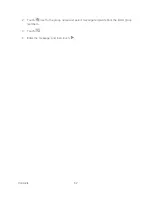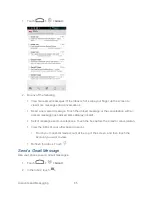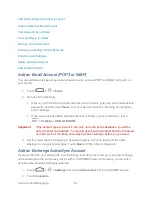Accounts and Messaging
76
Add a picture. Touch
>
Add picture
or
Capture picture
.
Add a video. Touch
>
Add video
or
Capture video
(you cannot add both a
picture and a video on the same slide).
Add an audio file or a voice recording. Touch
>
Add music
and then touch
Audio
or
Record audio
.
Add a new slide. Touch
>
Add
slide
.
View the next or previous slide. Touch
or
.
Preview your slideshow. Touch
>
Preview
.
Set duration for a slide. Touch
>
Duration
.
Set text layout. Touch
>
Layout
.
4. When finished, touch
Return
to attach the slideshow to your message.
5. When you have finished composing the multimedia message, touch
Send
.
Save and Resume a Draft Message
While composing a text or multimedia message, touch
to automatically save your
message as a draft.
To resume composing the message:
1. On the Messaging screen, touch
>
Drafts
.
2. Touch the message to resume editing it.
3. When you finish editing the message, touch
or
Send
(for MMS with a slideshow).
New Messages Notification
Depending on your notification settings, the phone will play a ringtone, vibrate, or display the
message briefly in the status bar when you receive a new text or multimedia message. To
change the notification for new text and multimedia messages, see
Text and MMS Options
for
details.
A new message icon (
) also appears in the notifications area of the status bar to notify you of
a new text or multimedia message.