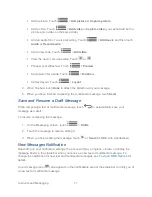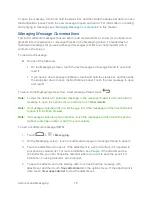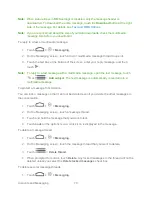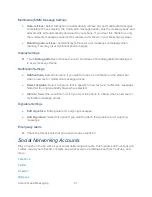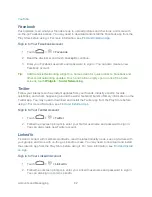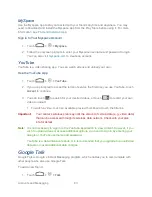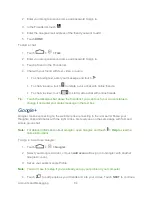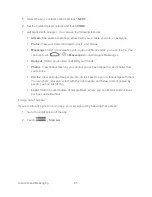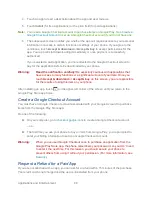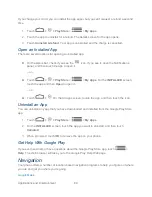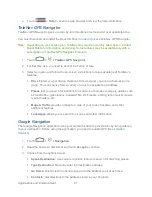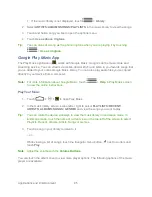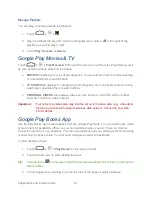Applications and Entertainment
90
Telenav GPS Navigator
Google Navigation
Latitude
Local
Google Maps
Use Google Maps to find you way and get location information right from your phone.
Enable Location Services
Before using location-based services, you need to turn on your phone
‟s location mode. For
details, see
Location Services
.
Note:
Enabling GPS will drain your battery faster.
Launch Google Maps
► Touch
>
>
Maps
. If GPS is enabled, the GPS icon
will appear on the
Status bar and blink until the phone connects GPS.
Find Your Location
1. Touch
>
>
Maps
to launch Google Maps.
2. Touch
on upper right of the map area to start locating yourself.
Use Google Maps
After launching the Google Maps application, you can pinch on the screen to zoom in or out on
the map view, or touch onscreen buttons for other functions:
●
Touch
to search for places with a keyword.
●
Touch
to find ways to your destination.
●
Touch
to search for all kinds of businesses near you.
●
Touch
to apply different layers on the map.
●
Touch
>
Clear Map
to clear all the search results and reload the map.
●
Touch
>
Settings
to configure settings for the
Maps
app.
Summary of Contents for Force
Page 1: ...User Guide ...
Page 10: ...TOC ix Update Your PRL 151 Index 152 ...
Page 43: ...Phone Calls 33 5 Touch ...