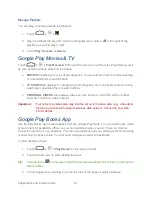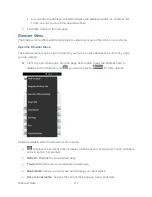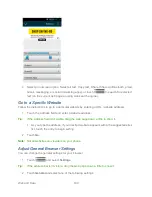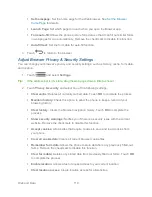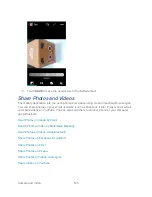Web and Data
110
Set homepage:
Set the home page for the Web browser. See
Set the Browser
Home Page
for details.
Launch Page:
Set which page to launch when you open the Browser app.
Form auto-fill:
Allows the phone to store form data so that it can fill out similar forms
in web pages for you automatically. Remove the checkmark to disable this function.
Auto-fill text:
Set the form data for auto-fill function.
3. Touch
to return to the browser.
Adjust Browser Privacy & Security Settings
You can change your browser‟s privacy and security settings, such as history, cache, form data,
and location.
1. Touch
and select
Settings
.
Tip:
If the address bar
isn‟t visible, drag the web page down a little to show it.
2. Touch
Privacy & security
and select one of the following settings.
Clear cache:
Deletes all currently cached data. Touch
OK
to complete the process.
Maintain history:
Check this option to allow the phone to keep a record of your
browsing history.
Clear history:
Clears the browser navigation history. Touch
OK
to complete the
process.
Show security warnings:
Notifies you if there is a security issue with the current
website. Remove the checkmark to disable this function.
Accept cookies:
Allows sites that require cookies to save and read cookies from
your phone.
Clear all cookie data:
Clears all current browser cookie files.
Remember form data:
Allows the phone to store data from any previously filled-out
forms. Remove the checkmark to disable this function.
Clear form data:
Deletes any stored data from previously filled out forms. Touch
OK
to complete the process.
Enable location:
Allows sites to request access to your current location.
Clear location access:
Clears location access for all websites.
Summary of Contents for Force
Page 1: ...User Guide ...
Page 10: ...TOC ix Update Your PRL 151 Index 152 ...
Page 43: ...Phone Calls 33 5 Touch ...