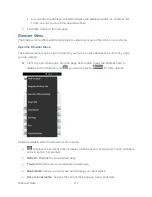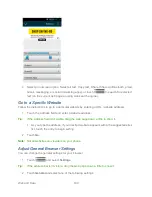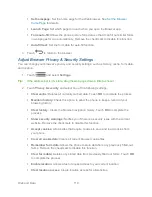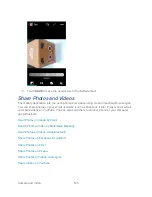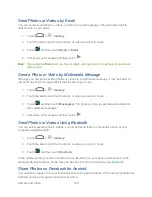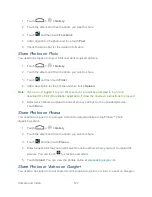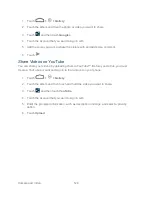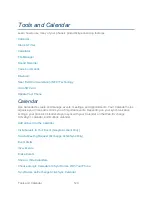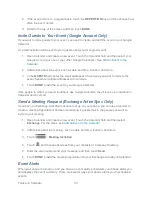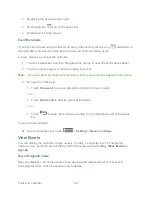Camera and Video
117
Viewfinder Screen
The Viewfinder screen lets you view your subject and access camera controls and options.
Review Captured Pictures and Videos
After capturing a photo or video, you can review it by touching the thumbnail at the lower left
corner of the viewfinder screen. See
View Photos and Videos
for details.
Zoom
Before taking a photo or video, you can first use the onscreen zoom bar to zoom in or out of
your subject.
●
To slowly zoom in or out, slide the white ring along the zoom bar.
●
Touch
+
to zoom in to the highest magnification.
●
Touch
-
to zoom out to the actual size.
Take a Picture
You can take high-resolution pictures using your phone
‟s 12.6MP digital camera.
1. Touch
>
> Camera
.
2. Before taking the photo, you can zoom in on your subject. For more information, see
Zoom
.
3. On the Viewfinder screen, touch the flash button to select a camera flash mode
depending on your lighting conditions.
4. Frame your subject on the screen.
Tip:
Hold the phone vertically when taking portrait shots or hold the phone horizontally when
taking landscape shots. Then you will not need to rotate the photo after capturing it.
5. You can either let the camera autofocus on the center of the screen, or you can touch
another area on the screen that you want to focus on.
Summary of Contents for Force
Page 1: ...User Guide ...
Page 10: ...TOC ix Update Your PRL 151 Index 152 ...
Page 43: ...Phone Calls 33 5 Touch ...