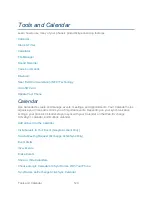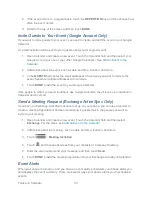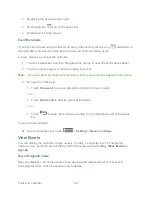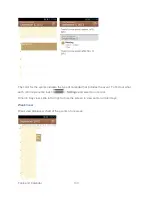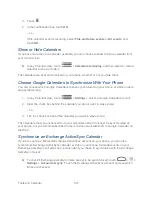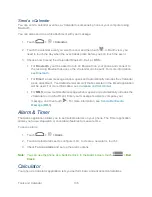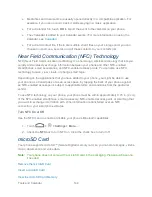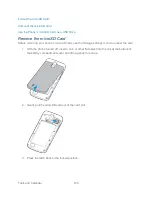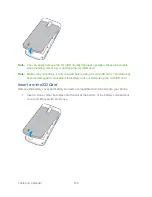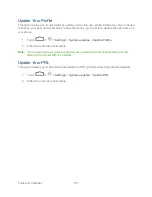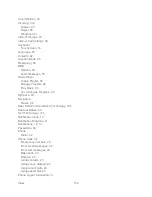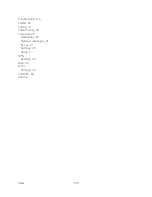Tools and Calendar
143
The location where the information is saved depends on the type of information and the
receiving device:
●
If you send a calendar event or contact, it is normally added directly to the corresponding
application on the receiving device. For example, if you send a calendar event to a
compatible phone, the event is shown in that phone‟s calendar application.
●
If you send another file type to a Windows computer, it is normally saved in the
Bluetooth Exchange folder within your personal document folders.
On Windows XP, the path may be: C:\Documents and Settings\[your username]\My
Documents\Bluetooth Exchange.
On Windows Vista, the path may be: C:\Users\[your username]\Documents.
●
If you send a file to another device, the saved location may depend on the file type. For
example, if you send an image file to another wireless phone, it may be saved in a folder
named “Images.”
Receive Information From Another Device
Your phone is capable of receiving a wide variety of file types with Bluetooth, including photos,
music tracks, and documents such as PDFs.
1. Touch
>
> Settings
>
Bluetooth
.
2. If Bluetooth is not on, slide the switch to the ON position.
3. If your phone and the sending devices have not been paired, touch your phone name to
make it discoverable to all nearby Bluetooth devices.
4. On the sending device, send one or more files to your phone
. Refer to the device‟s
documentation for instructions on sending information over Bluetooth.
5. If prompted, enter the same passcode on both your phone and the other device, or
confirm the auto-generated passcode. A Bluetooth authorization request is displayed on
your phone.
6. Touch
OK
.
7. When your phone receives a file transfer request notification, slide down the notifications
panel, and then touch
Accept
.
8. When a file is transferred, a notification is displayed. To open the file immediately, slide
down the notifications panel, and then touch the relevant notification.
When you open a received file, what happens next depends on the file type:
Summary of Contents for Force
Page 1: ...User Guide ...
Page 10: ...TOC ix Update Your PRL 151 Index 152 ...
Page 43: ...Phone Calls 33 5 Touch ...