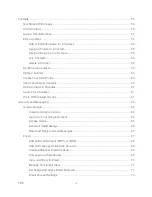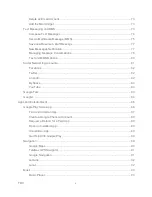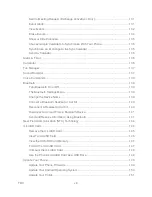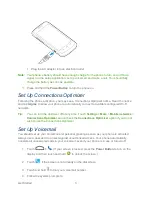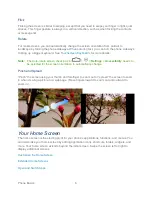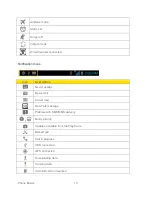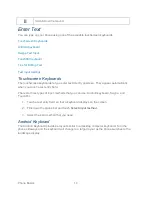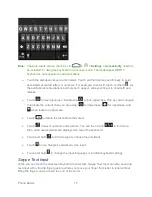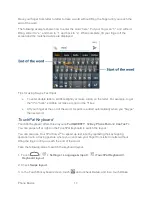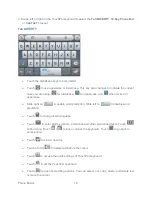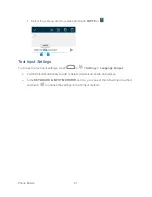Phone Basics
7
Turn the Screen Off When Not in Use
► To quickly turn the screen off, press the
Power
Button
. Pressing the
Power
Button
again or receiving an incoming call will turn on your phone screen and show the lock
screen or incoming call screen.
To save battery power, the phone automatically turns off the screen after a certain period of
time when you leave it idle. You will still be able to receive messages and calls while the
phone
‟s screen is off.
Note:
For information on how to adjust the time before the screen turns off, see
“Sleep” in
Display Settings
.
Turn the Screen On and Unlock It
1. To turn the screen on, press the
Power
Button
.
2. Touch and hold
to unlock the screen.
If you have set up a screen lock, you will be prompted to draw the pattern, or enter
the password or PIN. See
“Screen Lock” in
Security
.
Touchscreen Navigation
Your phone
‟s touchscreen lets you control actions through a variety of touch gestures.
Touch
When you want to type using the onscreen keyboard, select items onscreen such as application
and settings icons, or press onscreen buttons, simply touch them with your finger.
Touch and Hold
To open the available options for an item (for example, a link in a web page), touch and hold the
item.
Swipe or Slide
To swipe or slide means to quickly drag your finger vertically or horizontally across the screen.
Drag
To drag, press and hold your finger with some pressure before you start to move your finger.
While dragging, do not release your finger until you have reached the target position.
Summary of Contents for Force
Page 1: ...User Guide ...
Page 10: ...TOC ix Update Your PRL 151 Index 152 ...
Page 43: ...Phone Calls 33 5 Touch ...