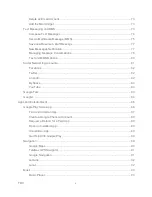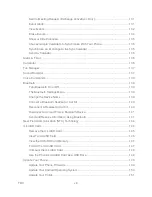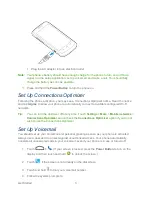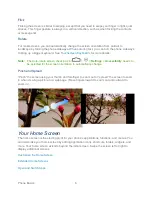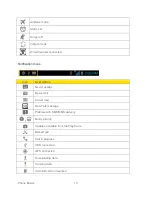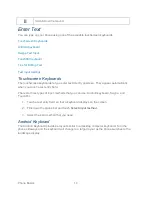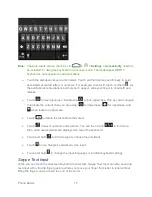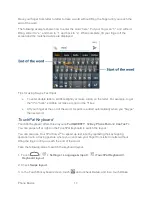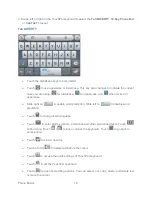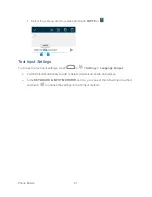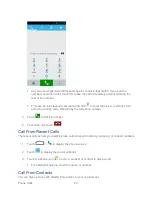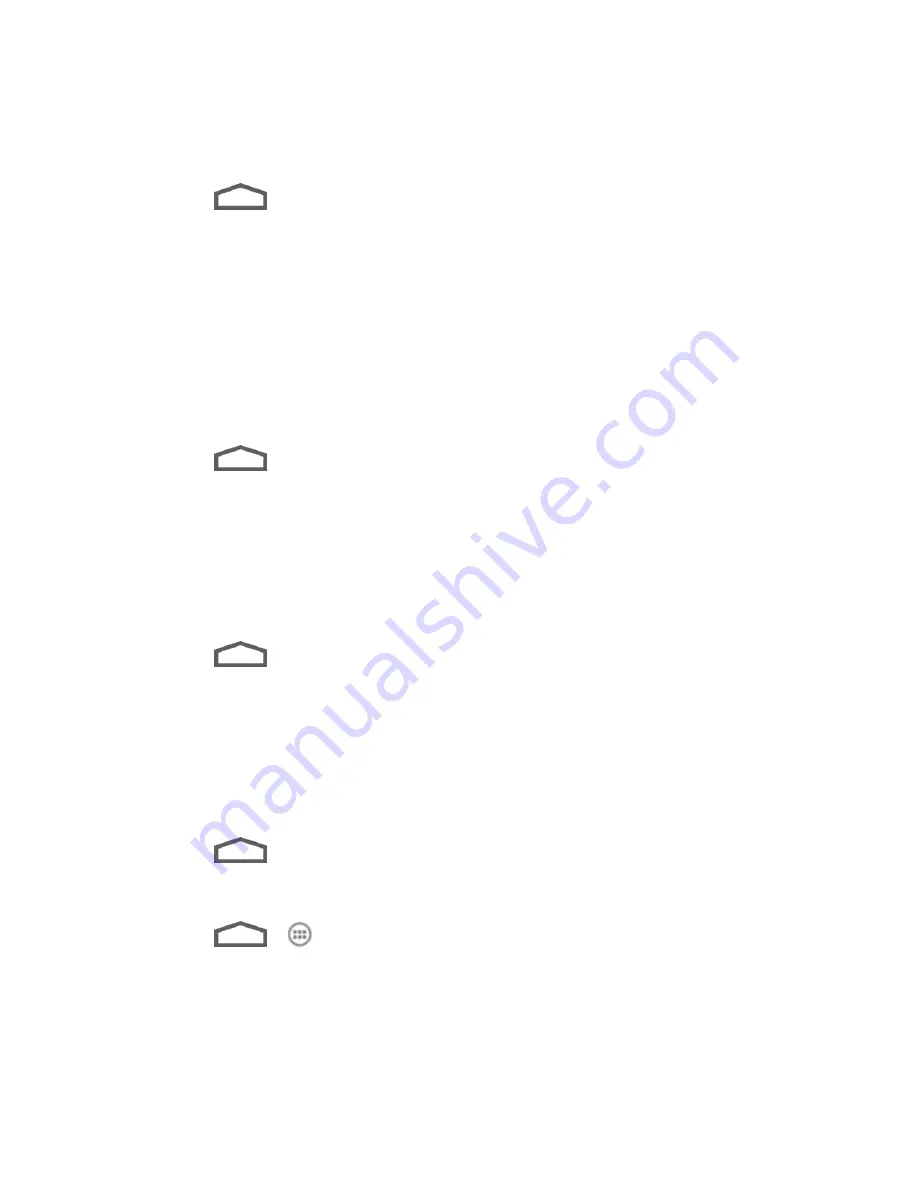
Phone Basics
10
Organize Icons With Folders
1. Touch
if the screen is not already the home screen. Swipe the screen left or right
if necessary.
2. Touch and hold an application icon. Then drag it over another one and release it. Both
icons are now moved into the folder.
3. Touch and hold other icons and drag them to the folder and release them.
Note:
To remove an icon from a folder, touch the folder to open it, and then touch and hold the
icon and release it after dragging it to the home screen.
Rename a Folder
1. Touch
to display the home screen. Swipe the screen left or right if necessary.
2. Touch the folder to open it.
3. Touch the folder name area below the icons, and enter a new name.
4. Touch any blank area outside the folder to save the new name and close the folder.
Adjust Widget Size
1. Touch
to display the home screen. Swipe the screen left or right if necessary.
2. Touch and hold the widget and then release it. An outline appears around the widget.
3. Drag the outline to resize the widget.
Note:
Not all widgets can be resized.
Apply a New Wallpaper
1. Touch
and then touch and hold a blank area of the home screen.
– or –
Touch
>
> Settings > Display > Wallpaper
.
2. Select a wallpaper source from
Default wallpaper
,
Gallery
,
ID wallpapers
,
Live
Wallpapers
, or
Wallpapers
.
3. Select the image or animation you want to use as the wallpaper. Some cropping may be
needed for
Gallery
images.
Summary of Contents for Force
Page 1: ...User Guide ...
Page 10: ...TOC ix Update Your PRL 151 Index 152 ...
Page 43: ...Phone Calls 33 5 Touch ...