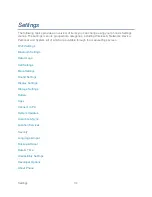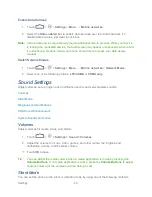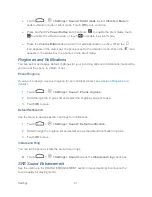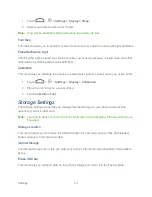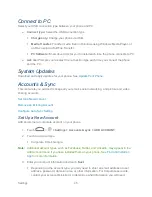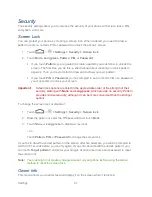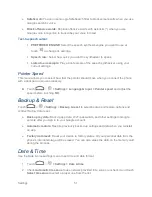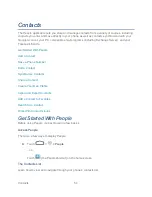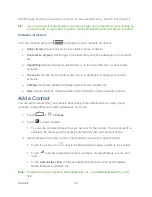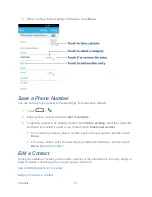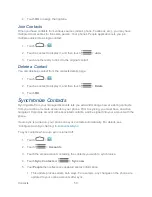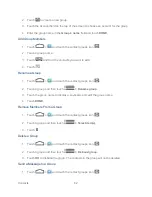Settings
48
1. Touch
>
> Settings > Security > Owner info
.
2. Enter the text to display on the lock screen.
3. Tick the
Show owner info on lock screen
check box and touch
.
Encrypt Phone
You can encrypt all the data on your phone: Google Accounts, application data, music and other
media, downloaded information, and so on. If you do, you must enter a numeric PIN or
password each time you power on your phone.
Warning:
Encryption is irreversible. The only way to revert to an unencrypted phone is to
perform a factory data reset, which erases all your data.
Encryption provides additional protection in case your phone is stolen, and may be required or
recommended in some organizations. Consult your system administrator before turning it on. In
many cases the PIN or password you set for encryption is controlled by the system
administrator.
Before turning on encryption, prepare as follows:
1. Set a PIN or password as screen lock.
2. Charge the battery.
3. Keep the phone connected to the charger.
4. Schedule an hour or more for the encryption process.
When you're ready to turn on encryption:
1. Touch
>
> Settings > Security > Encrypt phone
.
2. Read the information about encryption carefully.
The
Encrypt phone
button is dimmed if your battery's not charged or your phone's not
plugged in. If you change your mind about encrypting your phone, touch
.
3. Touch
Encrypt phone
.
4. Enter your lock screen PIN or password and touch
Next
.
5. Touch
Encrypt phone
again.
The encryption process starts and displays its progress. Encryption can take an hour or
more, during which time your phone may restart several times.
Warning:
Do not interrupt the encryption process, or data may be lost.
Summary of Contents for Force
Page 1: ...User Guide ...
Page 10: ...TOC ix Update Your PRL 151 Index 152 ...
Page 43: ...Phone Calls 33 5 Touch ...