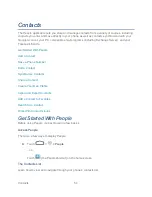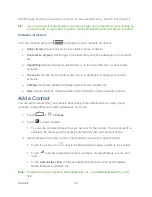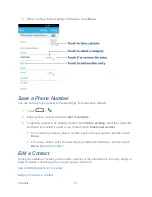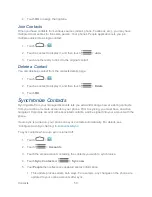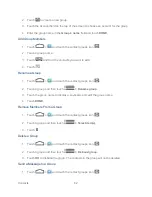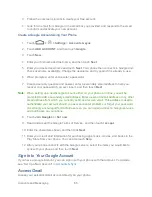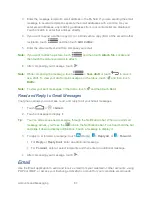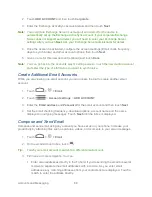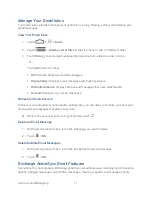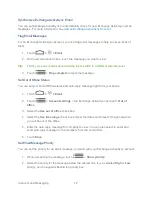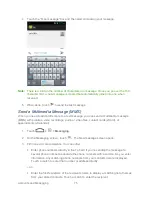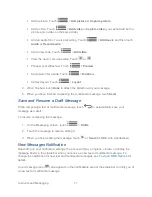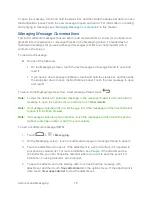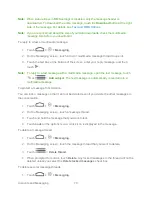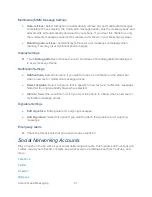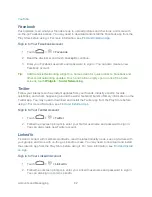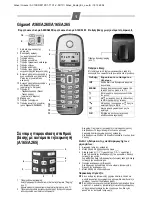Accounts and Messaging
67
3.
Enter the message recipient‟s email address in the
To
field. If you are sending the email
message to several recipients, separate the email addresses with a comma. As you
enter email addresses, any matching addresses from your contacts list are displayed.
Touch a match to enter that address directly.
4. If you want to send a carbon copy (Cc) or a blind carbon copy (Bcc) of the email to other
recipients, touch
and then touch
Add Cc/Bcc
.
5. Enter the email subject, and then compose your email.
Note:
If you want to attach a picture, touch
and then touch
Attach file
. Locate and
then touch the picture you want to attach.
6. After composing your message, touch
.
Note:
While composing the message, touch
>
Save draft
or touch
to save it
as a draft. To view your draft email messages, in the Inbox, touch
and then touch
Drafts
.
Note:
To view your sent messages, in the Inbox, touch
and then touch
Sent
.
Read and Reply to Gmail Messages
Your phone allows you to access, read, and reply to all your Gmail messages.
1. Touch
>
> Gmail
.
2. Touch a message to display it.
Tip:
You can also access new messages through the Notifications bar. When a new Gmail
message arrives, you‟ll see the
icon in the Notifications bar. Touch and hold the bar
and slide it down to display notifications. Touch a message to display it.
3. To reply to or forward a message, touch
(Reply),
>
Reply all
, or
>
Forward
.
For
Reply
or
Reply to all
, enter an additional message.
For
Forward
, enter or select recipients and then enter an additional message.
4. After composing your message, touch
.
Use the Email application to send and receive email from your webmail or other accounts, using
POP3 or IMAP, or access your Exchange ActiveSync account for your corporate email needs.
Summary of Contents for Force
Page 1: ...User Guide ...
Page 10: ...TOC ix Update Your PRL 151 Index 152 ...
Page 43: ...Phone Calls 33 5 Touch ...