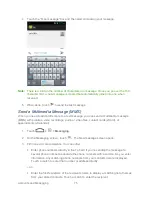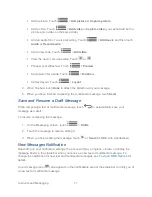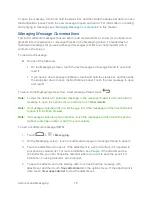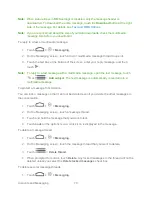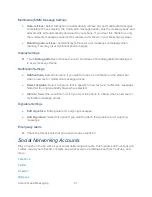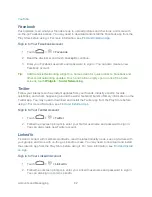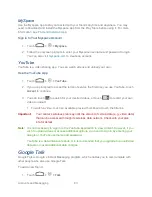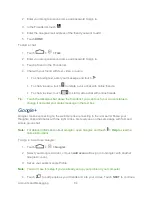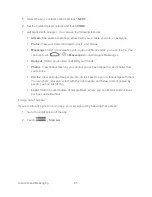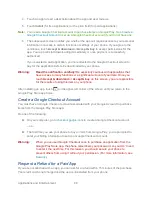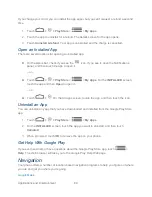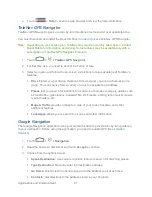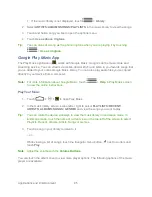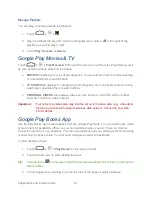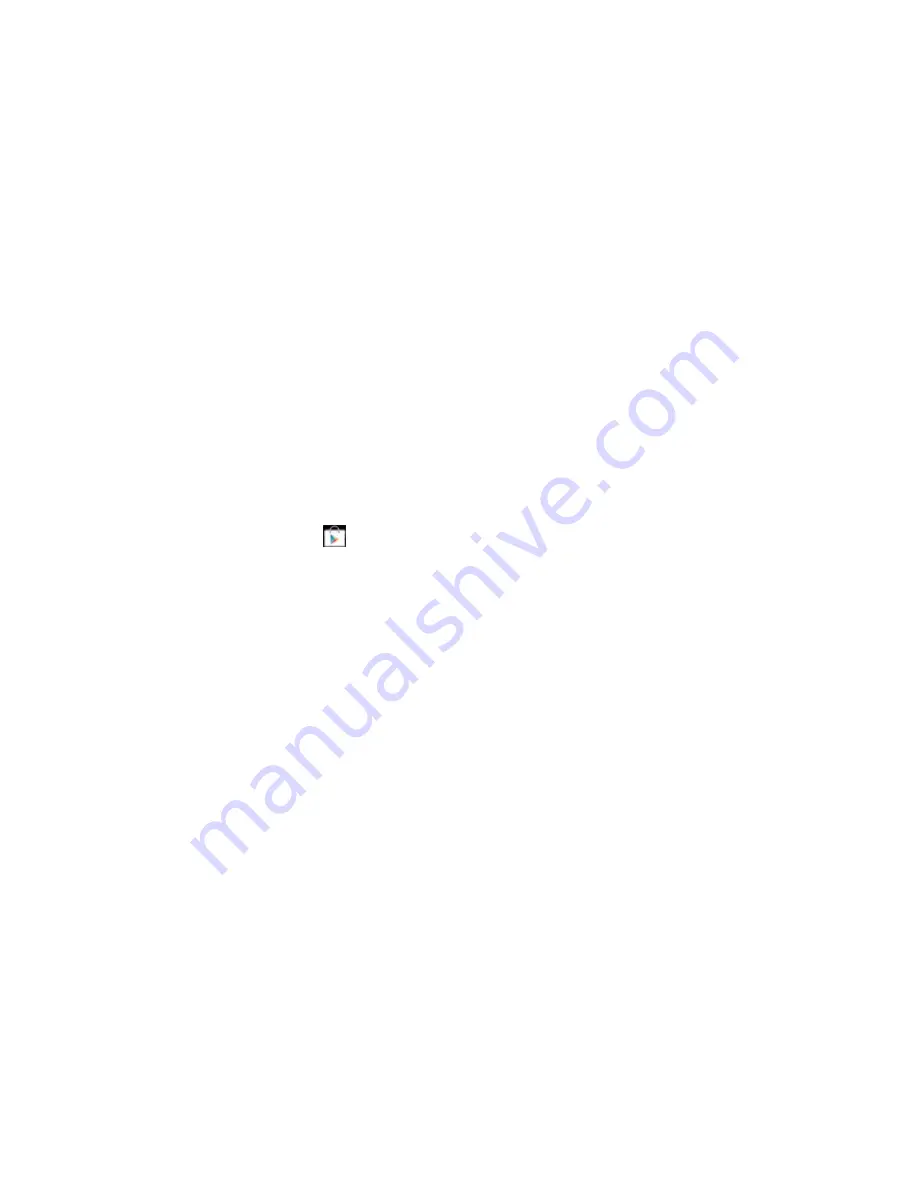
Applications and Entertainment
88
4. Touch an app to read a description about the app and user reviews.
5. Touch
Install
(for free applications) or the price field (for paid applications).
Note:
You need a Google Checkout account to purchase items on Google Play. See
Create a
Google Checkout Account
to set up a Google Checkout account if you do not have one.
6. The subsequent screen notifies you whether the app will require access to your personal
information or access to certain functions or settings of your phone. If you agree to the
conditions, touch
Accept & download
or
Accept & buy
to accept permissions for the
app. Your app will start downloading immediately or once payment is successfully
authorized.
If you selected a paid application, you‟re redirected to the Google Checkout screen to
pay for the application before it‟s downloaded to your phone.
Warning:
Read the notification carefully!
Be especially cautious with applications that
have access to many functions or a significant amount of your data. Once you
touch
Accept & download
or
Accept & buy
on this screen, you are responsible
for the results of using this item on your phone.
After installing an app, touch
on the upper-left corner of the screen until you return to the
Google Play Store app home.
Create a Google Checkout Account
You must have a Google Checkout account associated with your Google Account to purchase
items from the Google Play Store app.
Do one of the following:
► On your computer, go to
checkout.google.com
to create a Google Checkout account.
– or –
► The first time you use your phone to buy an item from Google Play, you‟re prompted to
enter your billing information to set up a Google Checkout account.
Warning:
When you‟ve used Google Checkout once to purchase an application from the
Google Play Store app, the phone reme
mbers your password, so you don‟t need
to enter it the next time. For this reason, you should secure your phone to
prevent others from using it without your permission. (For more information, see
Security
.)
Request a Refund for a Paid App
If you are not satisfied with an app, you can ask for a refund within 15 minutes of the purchase.
Your credit card is not charged and the app is uninstalled from your phone.
Summary of Contents for Force
Page 1: ...User Guide ...
Page 10: ...TOC ix Update Your PRL 151 Index 152 ...
Page 43: ...Phone Calls 33 5 Touch ...