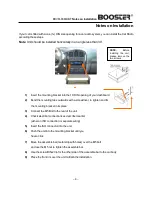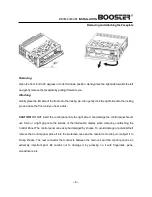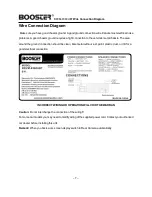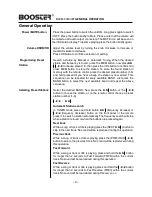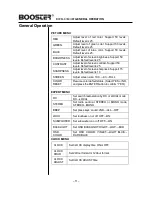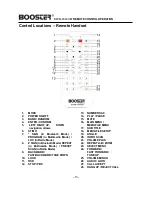BDVM-8360UBT
Notes on Installation
Notes on Installation
If your car is fitted with a one (1x) DIN size opening for a car audio system, you can install the Car Radio
according these steps.
Note
: Unit should be installed horizontally in an angle less than 30°.
1)
Insert the mounting bracket into the 1X DIN opening of your dashboard
2)
Bend the mounting tabs outwards with a screwdriver, to tighten and fix
the mounting bracket in its place
3)
Connect the M5 Bolt to the rear of the unit
4)
Check electrical connections as described earlier
(either an ISO connection or separate wiring)
5)
Insert the ISO connector into the unit
6)
Push the unit into the mounting bracket until you
hear a click
7)
Move the assemble bar (metal strip with holes) over the M5 bolt
and use the M5 nut to tighten the assemble bar.
8)
Use the screw Bt5x20 to fix the other side of the assemble bar to the car body
9)
Place the front rim over the unit to finish the installation.
– 4 –
NOTE:
Before
installing the unit,
please remove the
two screws.