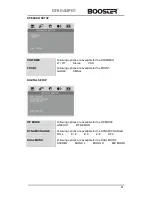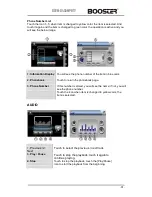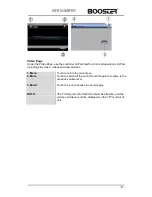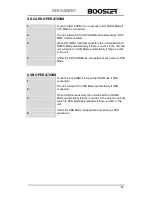BDVM-8455MPBTV
- 23 -
MAIN MENU
1. Touch to access the
DVD
mode.
2. Touch to access the
RADIO
mode.
3. Touch to access the NAVIGATION mode.
4. Touch to access the
i-POD
mode.
5. Touch to access the
SD CARD
mode.
6. Touch to access the
Bluetooth
mode.
7. Touch to access the
TV
mode.
8. Touch to access the 2
nd
page of MAIN MENU.
1. Touch to access the
USB
mode.
2. Touch to access the
AV IN
mode.
3. Touch to access the
AUX
IN
mode.
4. Touch to access the
SYSTEM PARAMETERS SETUP
.
5. Touch to access the 1
st
page of MAIN MENU.
6. Touch to access the previous working mode.
This unit has been equipped to allow to select any of the 2 different GUI
( Graphic user interface )