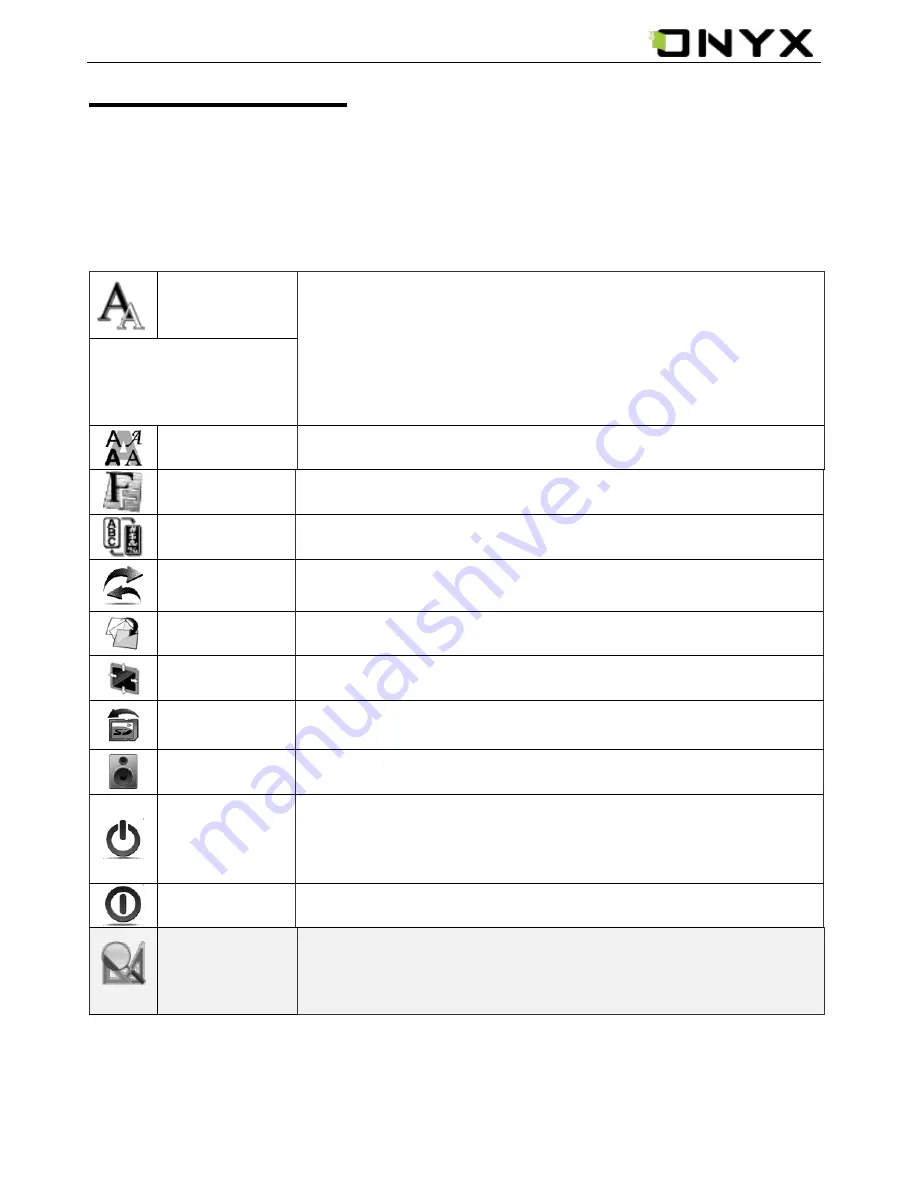
www.onyx-international.com
__________________________________________________________________________________________________________________
Copyright © 2011 Onyx International. All rights reserved.
11
/
31
Reading Books
Press the Navigation Button to select the desired book and to enter reading. Press
the PREV/NEXT PAGE Button to turn pages. Press the BACK Button to exit reading.
Press the MENU Button to popup menu and choose an item to enter the submenu
detailed as follows.
Submenu will be different according to file format.
Font
By Ratio
Configure the font size by several font levels: 100% to 500%. This function is activated
while viewing PDF/ePub, and 25% to 400% for CHM/HTML document.
By Numbers
Configure the font size by actually number. This function is activated while viewing
TXT/Mobi(non-drm)/DOC document.
Configure the font size
and/or shape while
viewing document.
style
Press this icon to enter submenu to select fit line spacing.
Font Family
Configure the font family while viewing a document. The existing font families of
device are shown on the menu.
Encoding
Configure the encoding type while viewing text-based document. The configurable
encoding types are shown on the menu.
Navigation
Navigation operations are used for accessing websites and viewing html-based
documents, e.g. CHM /HTML.
Rotate
Screen
Rotate the screen by clicking this button. The screen rotates between 0
and 360
(counterclockwise).
Full Screen
Set screen status. You can turn on/off full Screen while reading.
Safely
Remove SD
Safely remove SD card from device clicking this button.
Music
Launch the music player by clicking this button.
Standby
Turn device into standby status by clicking this button. Once standby, device stops
working and screen saver (pictures) appears. Device consumes very little power
while standing by.
Pressing any key can wake up the device from standby status.
Shutdown
Shut down device by clicking this button.
Zooming
Hide Margin
Auto hides the margin of files.
To Page











































