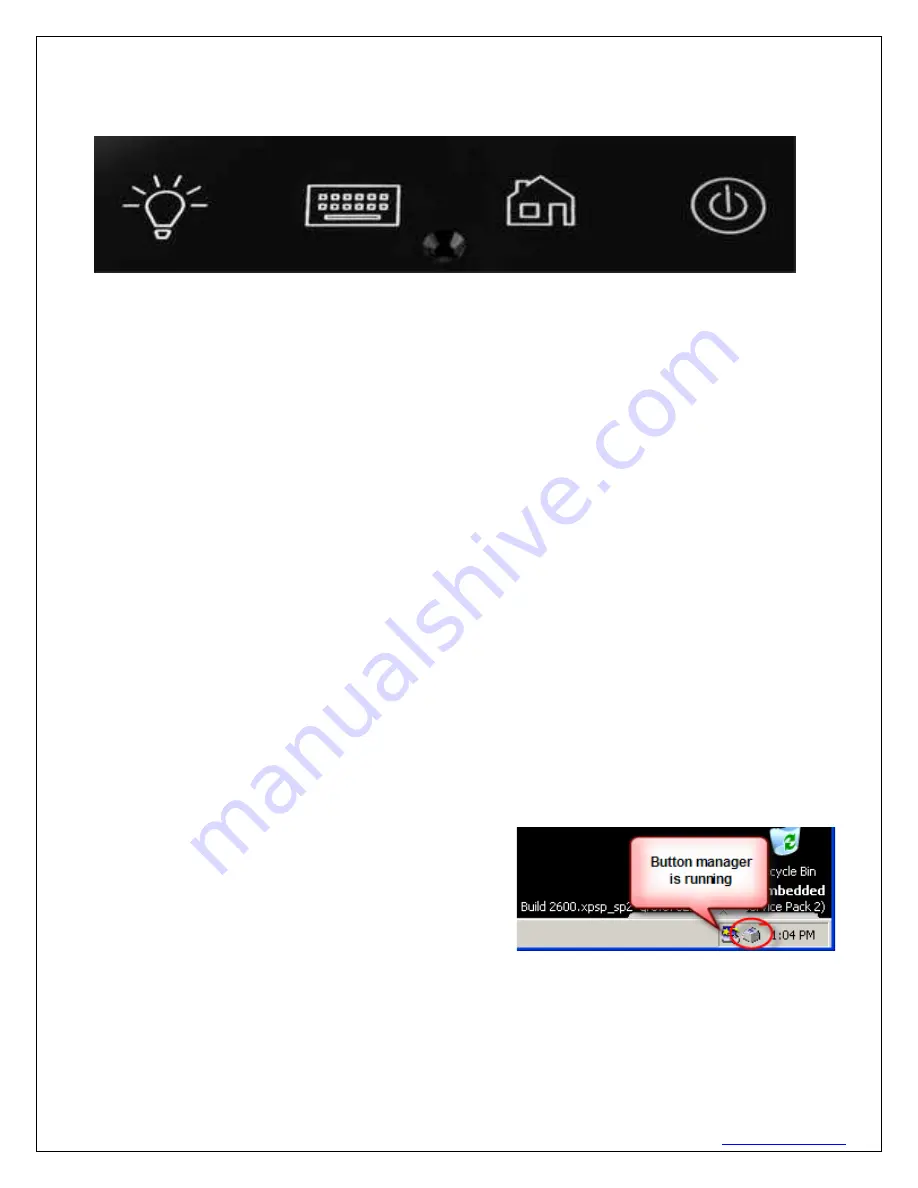
620 16
th
Street #300, Denver Colorado 80202 720-961-4056
www.borgdisplays.com
BORG DISPLAYS
Front Panel Controls: (icons are customizable as an OEM)
The Front Panel has four Buttons which can be configured to accomplish different functions through the
configuration utility (below). The
default Button Settings are as follows:
Button 1
activates the screen on/off
Button 2
activates the keyboard in browser mode
Button 3
Starts the Web Browser (IE or Firefox on Linux) and it brings up a URL of choice
Button 4
Pressing and holding for 5 Seconds powers the unit down or up.
The LED to the right of Button 4 displays green when the unit is on and red when powered down. The Buttons
can be disabled, configured, activate a sound, and launch a webpage (home page).
Software Configuration:
Borg provides a “standard” XPe firmware image. This provides the optimal flexibility for a variety of application
uses. Borg can provide custom images as needed.
XPe:
Internet Explorer ver 7 includes plugins for Flash ver 10
Media Player ver 10 – Screen Saver manager – User Manager (multiple user/passwords)
.Net
2.0
Button Monitor – configure bezel buttons to URLs, .EXE, alt+tab (toggle apps), screen saver, etc.
Startup Folder – launches apps upon power up
User Management – password on timeout, etc.
Button Configuration:
If the Button Monitor is running, you will see an icon in the lower-right corner on taskbar.
Click on the icon with mouse Left or Right button, the popup menu will be shown.






























