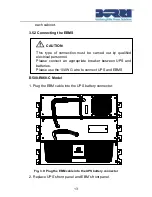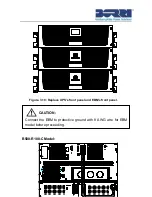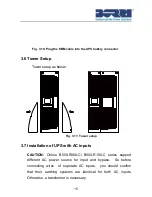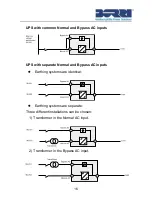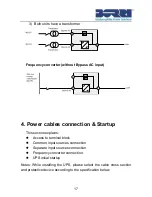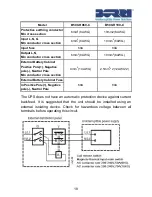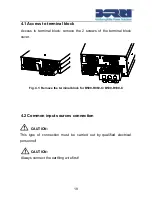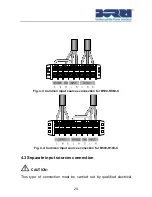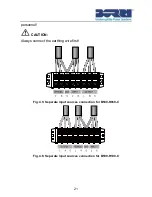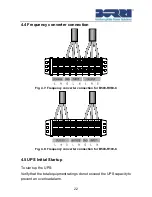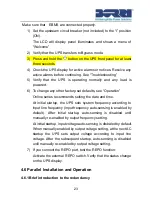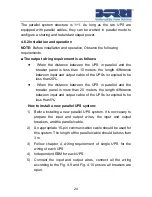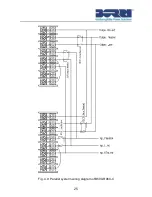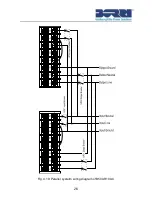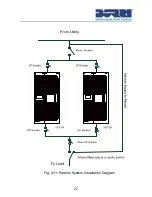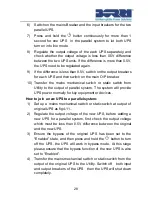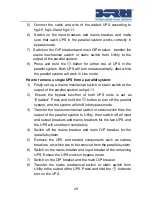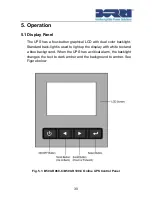15
Fig. 3.10: Plug the EBM cable into the UPS battery connector
3.6 Tower Setup
Tower setup as below:
Fig. 3.11: Tower setup
3.7 Installation of UPS with AC inputs
CAUTION:
Online B500-R060-C/ B500-R100-C series support
different AC power source for input and bypass. So before
connecting wires of seperate AC inputs, you should confirm
that their earthing systems are identical for both AC inputs.
Otherwise, a transformer is necessary.
Summary of Contents for B500-R060-C
Page 1: ...B500 Online UPS User Manual B500 R060 C B500 R100 C 208 220 230 240VAC ...
Page 2: ......
Page 29: ...25 Fig 4 9 Parallel systerm wiring diagram of B500 R060 C ...
Page 30: ...26 Fig 4 10 Parallel systerm wiring diagram of B500 R100 C ...
Page 31: ...27 Fig 4 11 Parallel System Installation Diagram ...
Page 43: ...39 Fig 5 14 Main menu tree ...
Page 50: ...46 ...