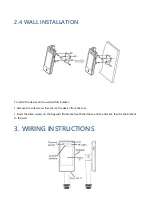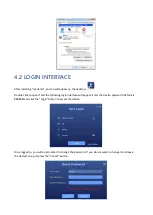Reviews:
No comments
Related manuals for BS-DET2000BT

800
Brand: OfiTE Pages: 24

SPECTRAN V5
Brand: Aaronia Pages: 47

9065
Brand: Waltron Pages: 11

BE Series
Brand: Labom Pages: 6

BE Series
Brand: Labom Pages: 5

VD10
Brand: OBD Pages: 5

DESCENT 12
Brand: Garmin Pages: 22

PASPORT PS-2174
Brand: PASCO Pages: 4

UniGo 3005
Brand: Unipro Pages: 2

PM-3133-MTCP
Brand: ICP DAS USA Pages: 71

xMarker
Brand: CONDTROL Pages: 11

2206-20
Brand: Milwaukee Pages: 17

TRF-100
Brand: Vanguard Instruments Company Pages: 111

Commissioner dali
Brand: Artistic License Pages: 26

LKAT Plus
Brand: DynAmp Pages: 43

S311D-XX-H
Brand: Seneca Pages: 2

Proline Promag W 400
Brand: Endress+Hauser Pages: 64

NRA Series
Brand: NARDA Pages: 8