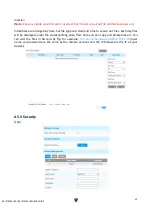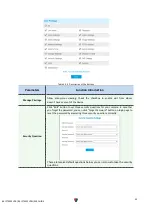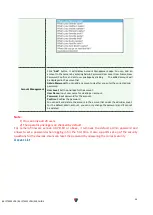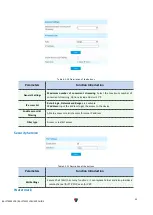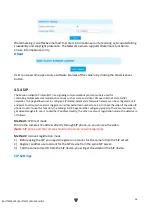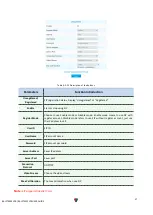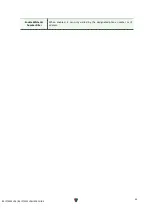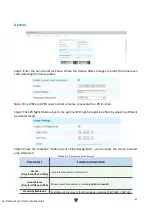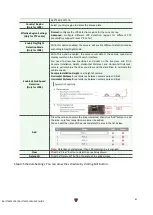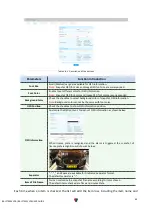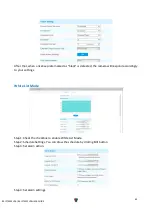62
BS-IPT4002LPR / BS-IPT4012LPR USER GUIDE
640*360, 320*176.
Country/ Region
(Only for LPR1)
Select country/ region to detect the license plate.
Effective Region Settings
(Only for PTZ series)
Normal:
configure the LPR detection regions for the current area.
Advanced:
configure different LPR detection regions for different PTZ
presets(Only support Preset 1~4 so far).
Enable Day/Night
Detection Mode
(Only for LPR3)
With this option enabled, the camera will enable different detection modes
according to Day/Night mode.
Enable Vehicle Speed
Detection
(Only for LPR3)
With this option enabled, the camera will detect the vehicle speed and
display results on the Smart Search interface.
You need to draw two lines(Line1 and Line2) on the live view, and fill in
Camera Installation Height, Horizontal Distance1 and Horizontal Distance2,
camera will combine the lines you draw and the data filled to calculate the
vehicle speed.
Camera Installation Height
: real height of camera.
Horizontal Distance1
: real distance between camera pole and line1.
Horizontal Distance2
: real distance between camera pole and line2.
Add
Draw the screen to select the area interested, then click
“
Add
”
button to add
the area, only four recognition areas can be added.
You can edit the name of the area or delete the area in the list below.
Note:
Only license plates larger than 150 pixels can be recognized.
Clear
Click the "Clear" button to clear the area being drawn.
Delete All
Click the "Delete All" button to delete all the added areas.
Step4: Schedule Settings. You can draw the schedule by clicking Edit button.