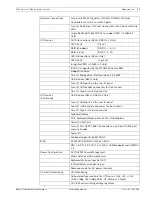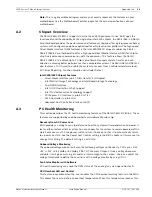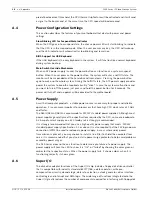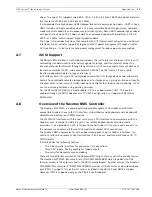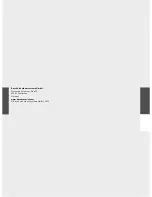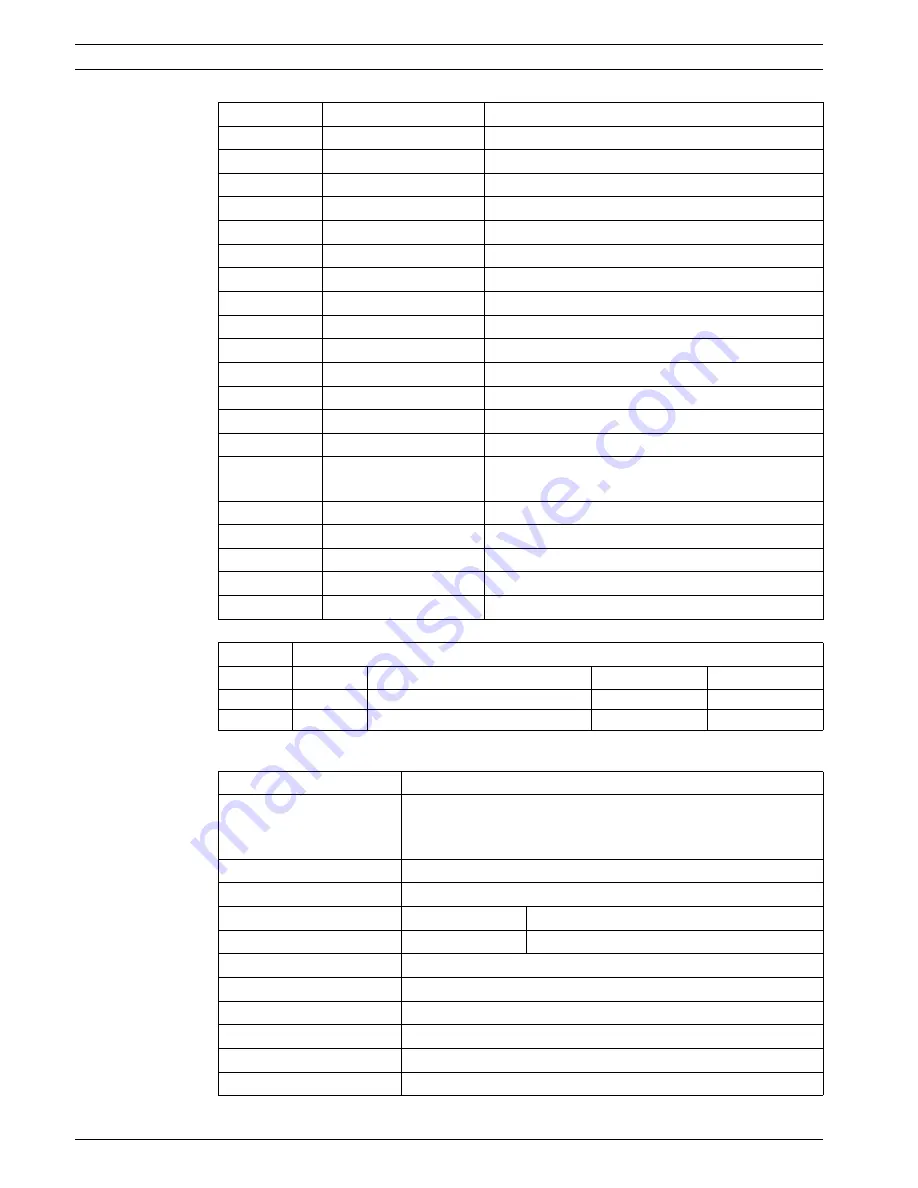
16
en | Appendix
1200 Series IP Video Storage System
DOC | V1 | 2010.08
Installation Manual
Bosch Sicherheitssysteme GmbH
Motherboard Features
34
Floppy
Floppy Disk Drive connector
5
JAR
Alarm Reset
30
JD1
Speaker header (Pins 3/4: Internal, 1~4:External)
28
JF1
Front Panel Control header
41
JL1
Chassis Intrusion header
29
JLED
Power LED Indicator header
37
JPW1
24-pin ATX main power connector (required)
36
JPW2
+12V 8-pin CPU power connector (required)
1
KB/Mouse
Keyboard/mouse connectors
8,9
LAN1~LAN2,
Gigabit Ethernet (RJ45) ports (LAN1/LAN2)
21
I-SATA 0~5
Serial ATA ports (X8SIL has 4 Serial ATA Ports)
2
IPMI
IPMI LAN Port (X8SIL-F Only)
35
JPI2C
PWR supply (I2C) System Management Bus
31
SPKR1
Internal speaker/buzzer
25
T-SGPIO-0/1
Serial General Purpose IO headers (for SATA)
3,20
USB0/1, USB 2/3
Backplane USB 0/1, Front panel accessible USB 2/
3
19
USB 4
Type A USB Connector
18
USB 10/11
Front Panel USB header (X8SIL-F Only)
22
DOM PWR
Disk-On-Module (DOM) Power Connector
39
JTPM
Trusted Platform Module (TPM) Header
6
VGA
Onboard Video Port
X8SIL/X8SIL-F/X8SIL-V LED Indicators
Number
LED
Description
Color/State
Status
26
LE4
Onboard Standby PWR LED
Green: Solid on
PWR On
15
LE7
IPMI Heartbeat LED (X8SIL-F
Yellow: Blinking
IPMI: Normal
CPU
Single Intel Xeon 3400 series processor in an LGA1156 socket.
Memory
Four (4) 240-pin, DDR3 SDRAM DIMM sockets with support for
up to 16GB of UDIMM or up to 32GB of RDIMM memory (ECC/
DDR3 1333/1066/800 MHz memory only.)
Supports dual-channel memory bus
DIMM sizes
UDIMM
1 GB, 2 GB, and 4GB
RDIMM
1 GB, 2GB, 4GB, and 8GB
Chipset
Intel 3420 Chipset (X8SIL-F/X8SIL-V)
Intel 3400 Chipset (X8SIL)
Expansion Slots
Two (2) PCI Express 2.0 (x8) slot
One (1) PCI Express x4 (x8) slot
One (1) 32-bit PCI 33MHz slot
Integrated Graphics
Matrox G200eW
Summary of Contents for 1400 Series
Page 1: ...1200 Series IP Video Storage System en Installation Manual ...
Page 2: ......
Page 23: ......