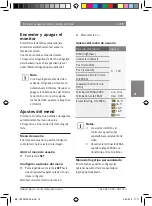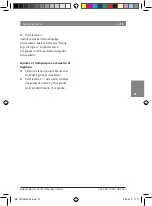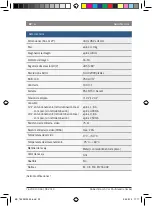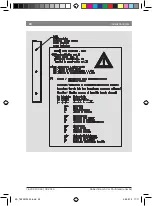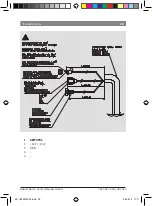10 | en
7 620 310 034 | 09.2014
Robert Bosch Car Multimedia GmbH
f
Repeatedly press the
SET button until the
desired menu item appears:
f
Capture Logo
for storing a custom
logo
f
Erase Logo
for deleting the stored
logo
f
Logo Timeout
for setting how long the
logo is displayed
f
Press the
MENU button to select the
current menu item.
Note:
Select the
Exit
menu item to close the
customer logo menu.
Storing a custom logo
Notes:
f
It is possible to store an entire
CVBS image.
f
In the case of a VGA image, it is
only possible to store a cropped
section of it.
f
The logo is stored with a color
depth of 16.7 million colors.
f
If the factory settings are
restored, the stored logo will still
be retained in memory.
f
Firstly, take the necessary steps to display
the desired logo or image on the screen.
f
In the customer logo menu, select the
Capture Logo
menu item.
A query then appears asking you whether you
want to store the displayed image or the
displayed cropped section of the image.
Note:
Press the
– button to return to the
customer logo menu without storing
the logo.
f
Press the
+ button.
The progress of the storing process is
displayed. As soon as the storing process has
completed, the current video source is
displayed.
Deleting a stored logo
Note:
After you delete a custom logo, the
Bosch logo will be displayed again.
f
In the customer logo menu, select the
Erase Logo
menu item.
The "Reset to Bosch Logo?" query is displayed.
Note:
Press the
– button to return to the
customer logo menu without deleting
the current logo.
f
Press the
+ button.
During the deletion process, the "Erasing Logo
in Progress” notification is displayed. After
approximately 3 seconds you will return to the
customer logo menu.
Setting the display duration
f
In the customer logo menu, select the
Logo Timeout
menu item.
Menu settings
BA_7620310034.indd 10
04.09.14 17:17