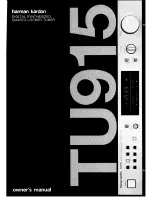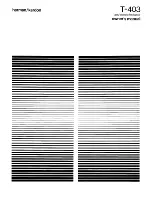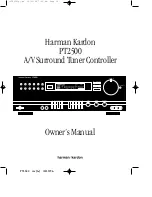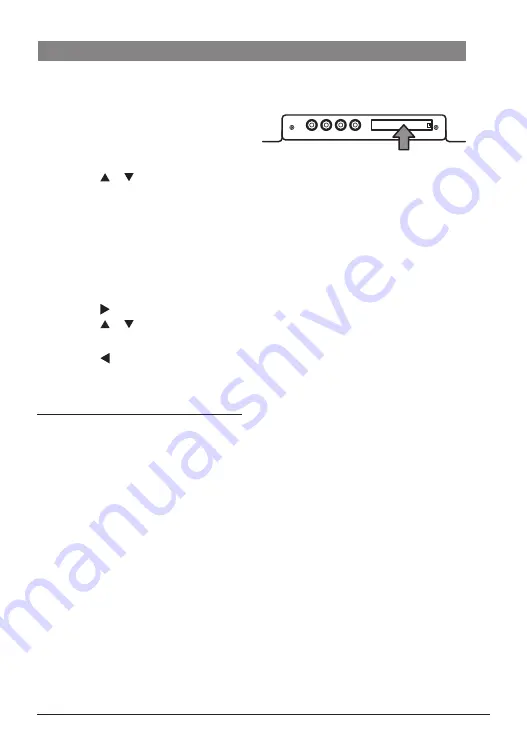
en |
11
7 620 320 031 | 06.2019
Robert Bosch Car Multimedia GmbH
Operation | Receiving Pay-TV | Software update
Setting the duration for which
screen information is displayed
f
Open the Info time duration menu from
the Settings menu.
To set the display duration (1-5 seconds),
f
Press the or
2
button, more than
once if necessary.
f
Press the
MENU/OK
7
button to confirm
the new setting.
Resetting to the factory settings
f
Select the Reset menu item from the
Settings menu.
f
Press the button
2
.
f
Press the or
2
button to highlight
“Yes”.
f
Press the button
2
.
The device switches off automatically and
resets to its factory settings.
Checking the antenna reception
power
f
Press the
MENU/OK
7
-
1 - 2 - 3
4
buttons in sequence.
Four bars indicating the current reception
status of the installed antennas will be
displayed on the connected monitor.
f
Press the
MENU/OK
7
button to hide
the indicator again.
Receiving pay-TV
To play pay-TV stations with the device, you
need a smartcard from your pay-TV supplier, as
well as a suitable CAM (conditional access
module).
CAM socket:
To enable pay-TV reception,
f
first switch the device off, if necessary.
f
Remove the cover of the CAN socket
(use a suitable tool if needed).
f
Connect the CAM, with your pay-TV
supplier's smartcard, to the CAM socket.
f
Switch the device back on.
You can now play stations from your pay-TV
supplier.
You will find information about compatible
CAMs on the internet at:
http://downloads.bosch-carmultimedia.net/
Software update
You will find software updates for this device
on the internet at:
http://downloads.bosch-carmultimedia.net/
You need a USB stick formatted to the FAT32
file system for a software update.
f
Download the software update and
decompress the file.
f
Save the uncompressed files at the
highest level (root directory) of a USB
stick.
f
First switch the device off, if necessary.
f
Insert the USB stick into the USB port of
the device.
f
Switch the device back on.