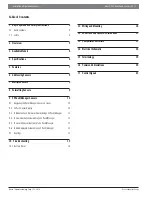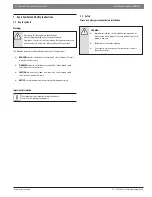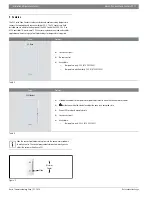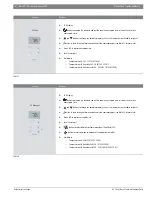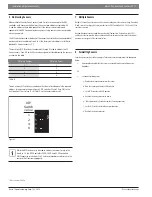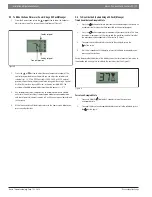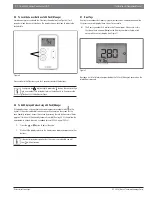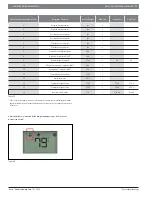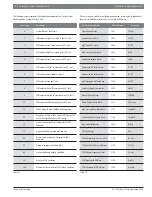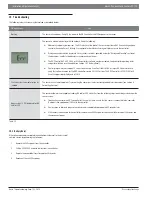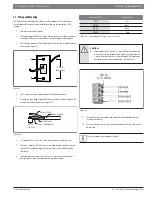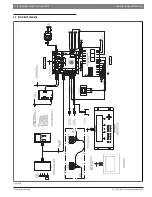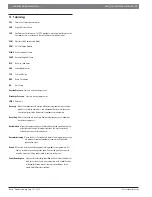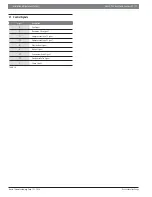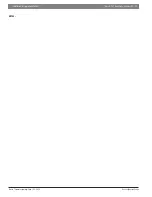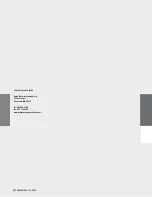1 2 |
Bosch ZS Series Zone Sensors R1
Installation & OperationManual
02.2018
|
Bosch Thermotechnology Corp.
Data subject to change
9.5 To Lock the Sensor Buttons of a ZS Push/Manager
Simultaneously press and hold the 2 buttons shown below (see Figure 6) for 5
seconds to lock the sensor's buttons. The display shows a lock icon to indicate the
locked state.
Figure 6
Press and hold the 2 buttons again for 5 seconds to unlock the buttons.
If you press the
button slightly before the button, the sensor will go
into an override state instead of locking the buttons. But, if you press the
button fi rst, the buttons will lock.
9.6 To Edit Displayed Values Using a ZS Push/Manager
If the display shows a value other than a zone temperature setpoint with
to the
right of it, the value is editable from the sensor. An example is the screen for the
zone humidity setpoint. Access this screen by pressing the info button several times
(approx 7 times) until the humidity setpoint is visible (Rnet tag 406), then follow the
steps below to change the value as needed (max of 95%rh, min of 20%rh):
1.
Press the
or
button to adjust the value.
2.
Wait until the display returns to the home screen before you press any other
buttons.
If the control program specifi es that the value is not editable, you will
see
without arrows.
9.7 Rnet Tags
Rnet tags are numbers that identify types of system values, and determine how the
ZS Series sensor will display those values. For example:
The Rnet tag number 416 indicates Air Flow Setpoint. Values such as this
that do not have an icon will display the Rnet tag number in the lower left
corner of the sensor's display.(see Figure 7)
Figure 7
Next page is a list of information provided by the ZS Push/Manager Sensor when the
info button is pressed.