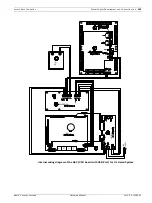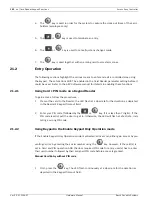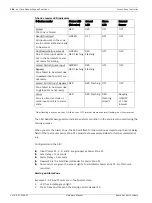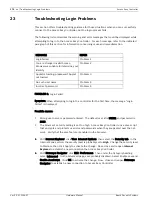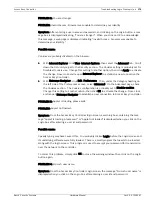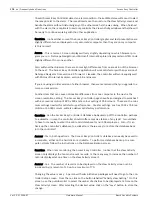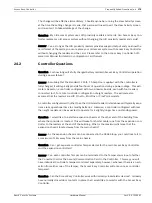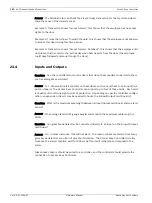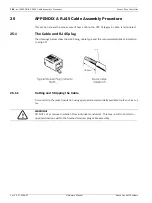Access Easy Controller
Troubleshooting Network Connectivity Problems | en
169
Bosch Security Systems
Hardware Manual
Ver 2.0.0 | 2006.07
Decision:
Did all indicators perform as described in this step?
Yes - Proceed to step 3
No - There is a basic problem with the controller . Replace the controller
Step 3 - Verify that the Access Easy Controller can connect directly to the technician's
computer
Procedure:
1.
Disconnect the controller from the customer's network.
2.
Connect the Access Easy Controller directly to the technician's computer using the cross-
over CAT5 cable.
3.
Confirm that the technician's computer is configured for IP address similar to the Access
Easy Controller, eg if the Access Easy Controller has an IP address of 192.3.0.66 and Sub-
net Mask of 255.255.0.0, then the technician's computer has to have an IP address of
192.3.0.67 and Subnet Mask of 255.255.0.0. The Gateway address field should be blank.
4.
Connect to the AEC using the Web browser on the technician's computer. The Login
screen should be displayed.
Decision:
Can a connection be make to the controller?
Yes - Proceed to step 4
No - Verify the configuration of the technician's computer. Also, check the cable between the
Access Easy Controller and the technician's computer.
Do note proceed further in this test procedure until you are able to establish connectivity
between the controller and the technician's computer.
Step 4 - Verify that the Access Easy Controller's network settings are configured correctly
for the customer's network
Procedure:
1.
Connect to the Access Easy Controller using the technician's computer and login using
the master id and password (usually user id: USER1 and password: 8088).
2.
Go to the controller Setup, Network Setting page and review the Controller's IP address,
Subnet Mask and Gateway.
Decision:
Are the network settings correct for the customer's network?
Yes - Proceed to step 5.
No - Set the controller address by performing the following steps in the order described.