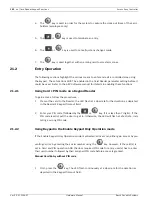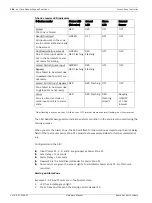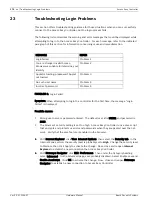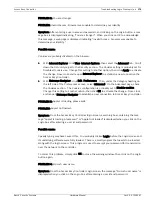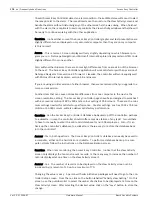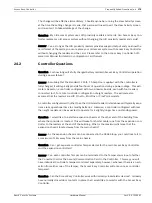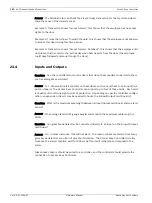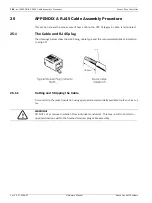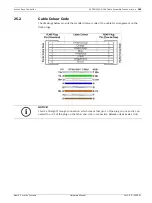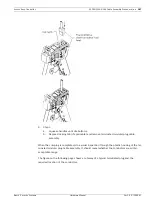172
en | Troubleshooting Network Connectivity Problems
Access Easy Controller
Ver 2.0.0 | 2006.07
Hardware Manual
Bosch Security Systems
If no response is received, then the gateway address provided by the customer is incorrect, or
the gateway is not operating correctly.
Step 8 - Reconnect the Access Easy Controller to the customer's network and test it by
using the "ping" command from the customer's computer.
Procedure:
1.
Disconnect the technician's computer from the network and reconnect the Access Easy
Controller. Be sure to use the same wall jack or hub port, and the same cable as was
used with the computer.
2.
Have the customer use one of his network connected computer's to send a "ping" com-
mand to the address of the Access Easy Controller. The "ping" command should be per-
formed from a computer on the same local subnet as Access Easy Controller. Ideally, it
should be the same computer used in the previous two steps.
Decision:
Did the customer receive a response to the "ping" command?
Yes - Proceed to step 9
No - One or more basic problems still exit. Repeat this procedure beginning with step 2.
Step 9 - Confirm that the Access Easy Controller can be reached using a Web browser
Procedure:
1.
From the same customer computer used in the previous step, have the customer use the
Web browser to connect to the Access Easy Controller. The Access Easy Controller Login
screen should be displayed.
Decision:
Yes - Proceed to step 10.
No - One ore more settings are incorrect in the Web browser.
Check the general connection setup, and proxy settings.
Also, set the browser's security setting to medium. If set on high, connection may be pre-
vented under certain circumstances.
Be certain the browser is attempting to connect over a LAN. Often, the browser may be
defaulted to attempt connection over a dial-up network.
If still unable to connect, try another computer.