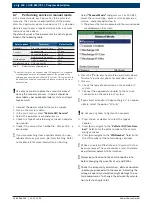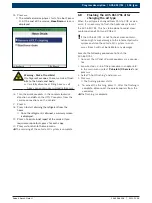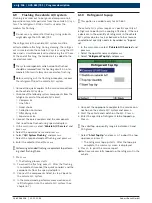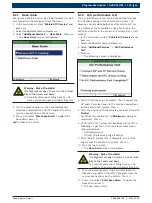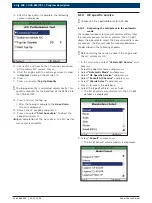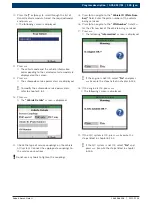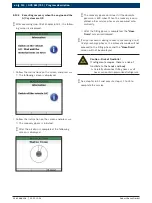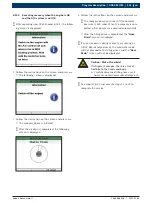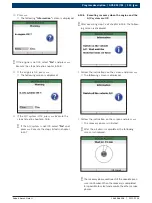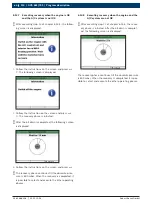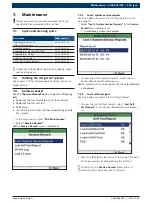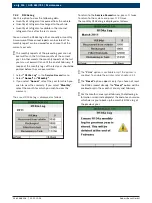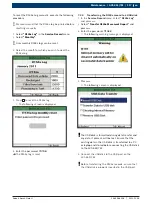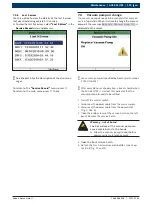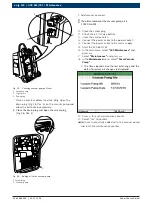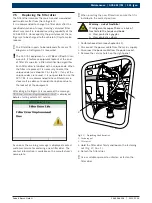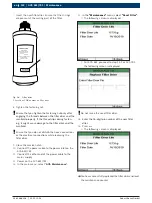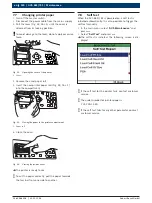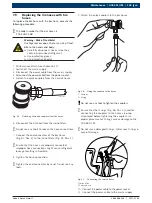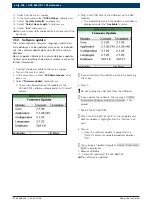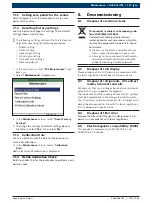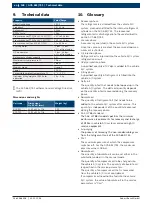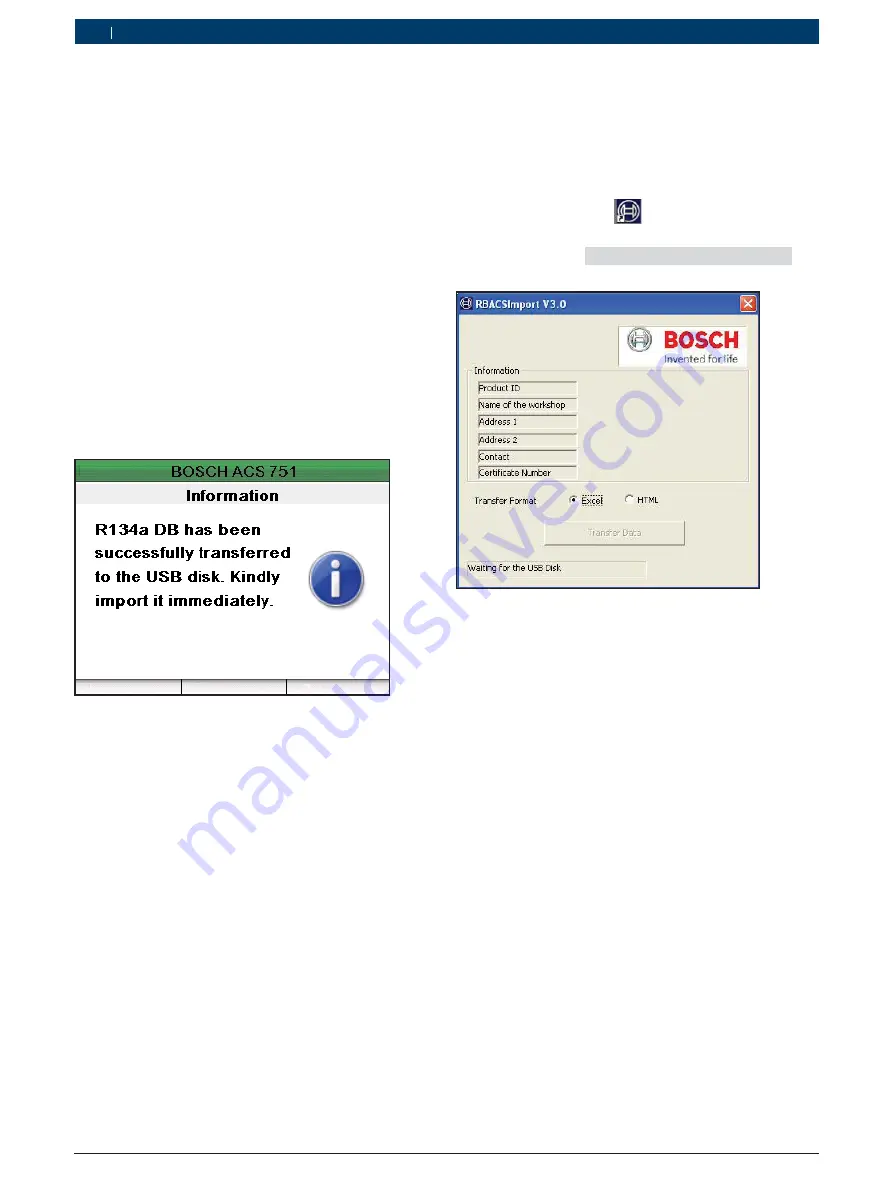
1 689 988 238
2012-11-06
|
Robert Bosch GmbH
118 | ACS 651/751 | Maintenance
en
6.
Select
“Insert USB Disk”
.
The USB disk validation is initiated.
i
An error message is displayed if the USB disk is not
inserted properly, or if a faulty USB disk is inserted.
7.
Select
“Transfer Data to USB disk”
.
The R134a records are transferred to the USB
disk. After the data is completely transferred, the
option "
Clearing Internal Memory
" is automatical-
ly selected.
!
Do not disconnect the USB disk before the data
transfer is complete. If the USB disk is disconnected
during the data transfer, the data stored in the
ACS 651/751 will not be transferred.
8.
Select
“Remove USB Disk”
and
disconnect the USB
disk from ACS 651/751.
The following
“Information”
screen is displayed.
"
The R134a movement report is successfully trans-
ferred to the USB disk.
7.3.5
Transferring the R134a record from the USB
disc to the PC
After the R134a record is transferred to the USB disk,
you have to transfer the records to a PC or laptop.
Execute the following procedure to transfer the R134a
records to a PC or laptop.
1.
Double click the icon
on your PC / Laptop.
Observe the status displayed at the bottom of the
window (for ex. "
Waiting for the USB disk
")
The following screen is displayed.
i
You can store the R134a log either as an Excel sheet
or in an HTML format.
2.
Plug the USB disk containing R134a logs to the USB
port on the HMI module.
The data in the fields are automatically populated.
The
Transfer Data
button is enabled.
3.
Select the format - Excel or HTML - in which you
would like to save the report.
4.
Click
Transfer Data
.
5.
Save the R134a record to a directory.
"
You have successfully transferred the R134a log to
the PC / Laptop.