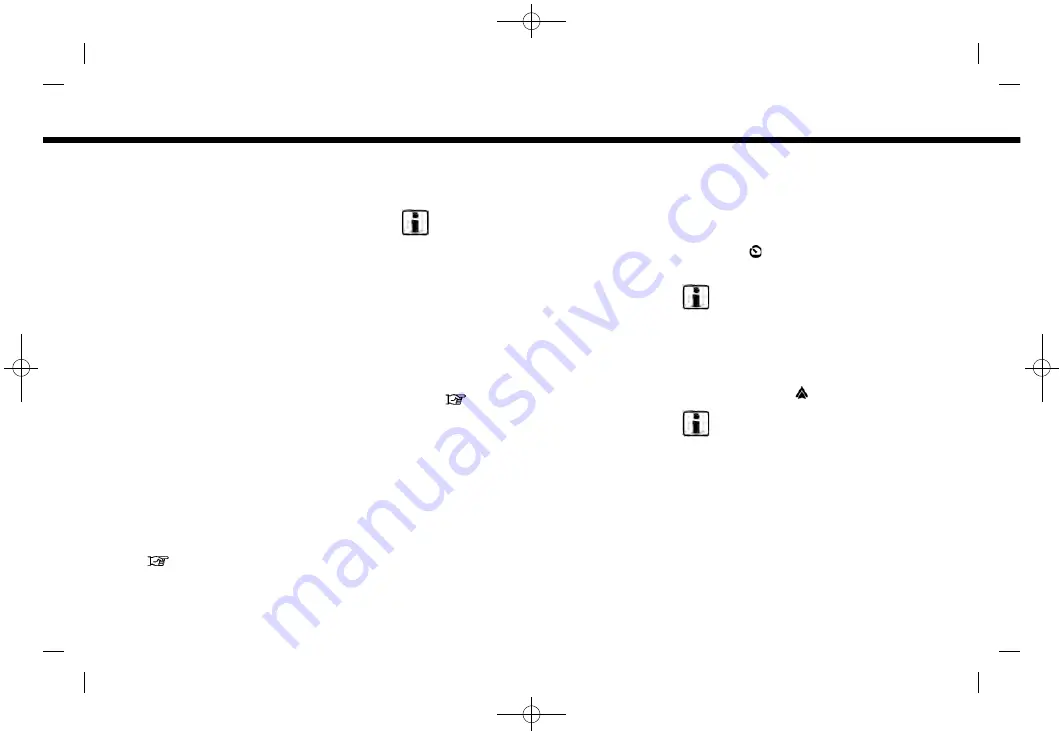
(101,1)
[ Edit: 2019/ 9/ 13
Model: 2020MY AIVI ST3 OM_N20E-AV1NJU0_NAVIOM19-022 ]
.
The Phone menu and access to the
connected phone through the Voice
Recognition System will be disabled
while Android Auto
TM
is connected. To
access your phone, use the Google
Assistant
TM
function or select the
phone icon in the Android Auto
TM
top
menu screen.
INITIAL Android Auto
TM
SETTINGS
Before using Android Auto
TM
, the Android
Auto
TM
App must be downloaded on your
Android
TM
phone.
Download the Android Auto
TM
App from
the Google Play
TM
store on your An-
droid
TM
phone.
It may be necessary to operate the
Android
TM
phone when connected first.
Depending on the selection, such as
approval, some of the features of Android
Auto
TM
are not available.
Android Auto
TM
OPERATION
Unlock your phone’s screen before con-
necting your Android
TM
phone.
1.
Connect your Android
TM
phone to the
USB connection port.
“USB (Universal Serial Bus) con-
nection ports” (page 2-7)
2. Depending on the setting, a Startup
Information screen will appear. Touch
[Yes] to use Android Auto
TM
.
INFO:
.
If you do not wish to display the
Startup Information screen each
time you activate Android Auto
TM
,
turn on [Don’t Ask Anymore] on the
Startup Information screen. The
Startup Information screen will not
be displayed from the next Android
Auto
TM
activation. The Startup In-
formation screen can be set to
appear again in the Android Auto
TM
setting menu.
.
If your Android
TM
phone is con-
nected to the in-vehicle system via
Bluetooth®, your phone’s Blue-
tooth® will be turned on automati-
cally when Android Auto
T M
is
activated. Keep the Bluetooth®
turned on to use the phone func-
tions.
.
Some functions of Android Auto
TM
are not available if the Bluetooth® is
not connected.
3. The Android Auto
TM
top menu screen
will appear. The Android
TM
phone
functions displayed on the screen
should now be operable using the in-
vehicle system.
4. To exit the Android Auto
TM
screen,
touch [ ] and then touch [Return to
Nissan] on the Android Auto
TM
screen.
INFO:
When pushing the buttons such as
<MENU>
on the control panel, the
corresponding display to the button
is displayed.
5. To return to the Android Auto
TM
screen, touch [ ] on the Launch Bar.
INFO:
.
While Android Auto
TM
is activated on
the Android
TM
phone, the phone op-
erations, such as making or receiving
calls, can only be done with Android
Auto
TM
.
.
Depending on the device, an An-
droid
TM
phone requires MTP mode to
be selected in the USB transfer setting.
5. Information
Condition:
5-33
















































