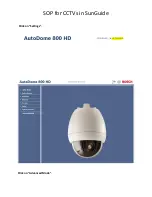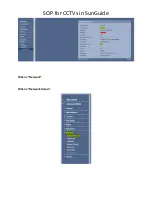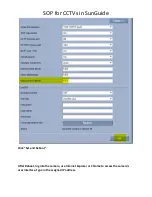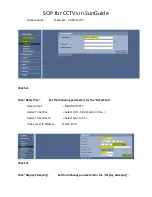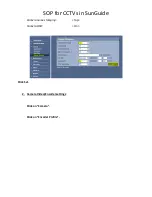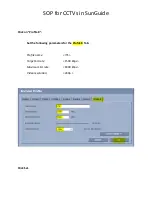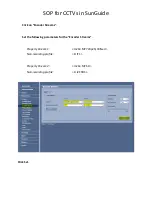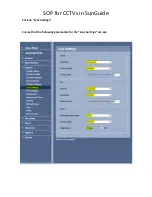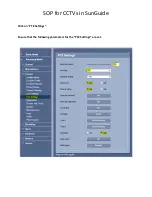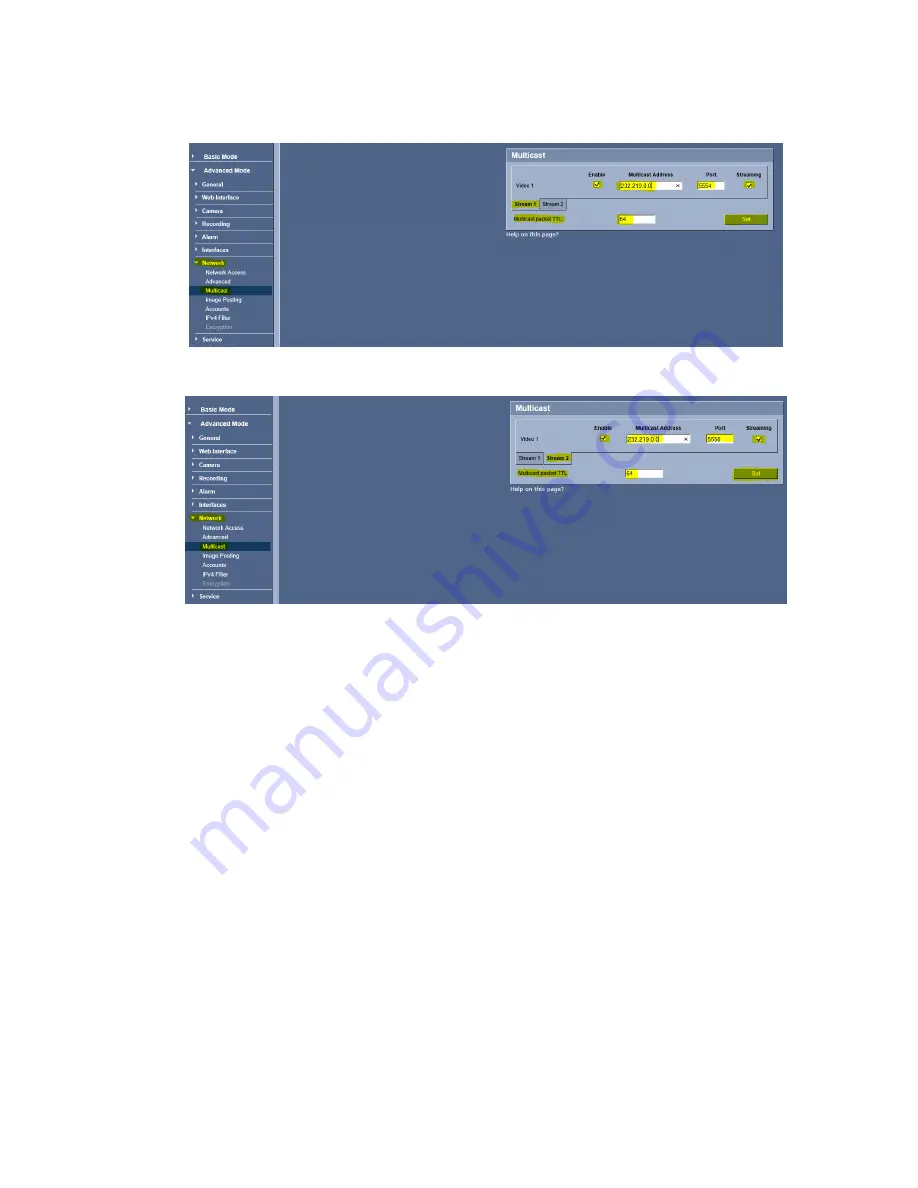Summary of Contents for AutoDome 800 HD
Page 2: ...SOP for CCTVs in SunGuide Click on Settings Click on Advanced Mode ...
Page 4: ...SOP for CCTVs in SunGuide Click on Network Click on Network Access ...
Page 13: ...SOP for CCTVs in SunGuide Click Expert Settings GOP Structure IBBP Click Set ...
Page 19: ...SOP for CCTVs in SunGuide Click on LivePage and PTZ camera Log out of camera ...