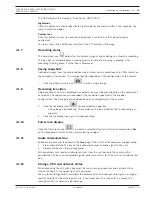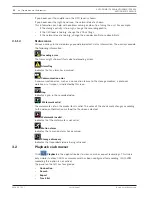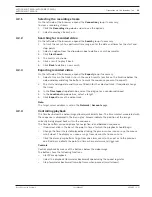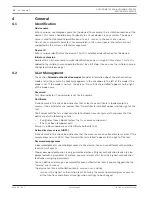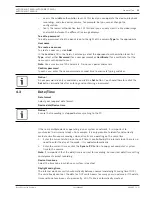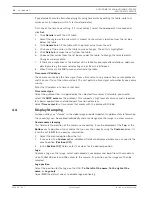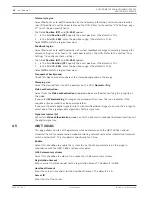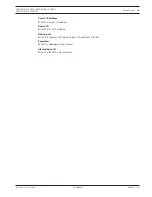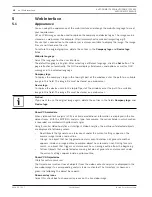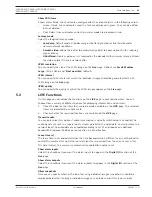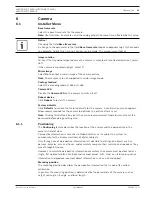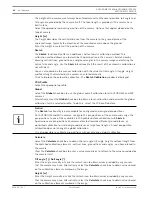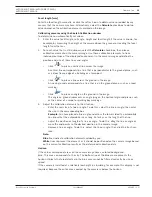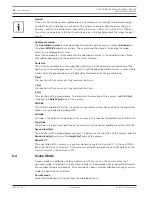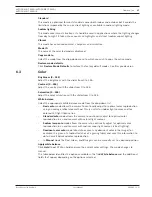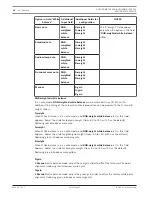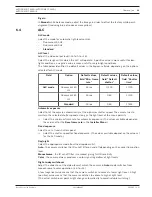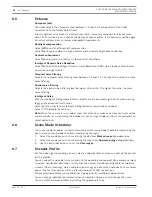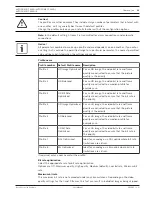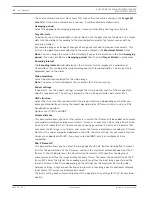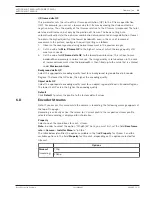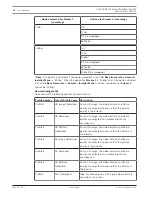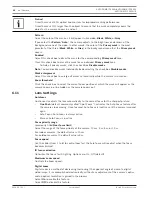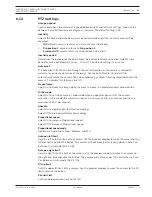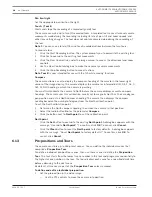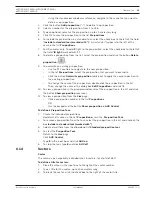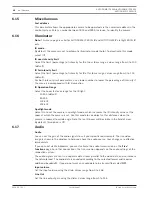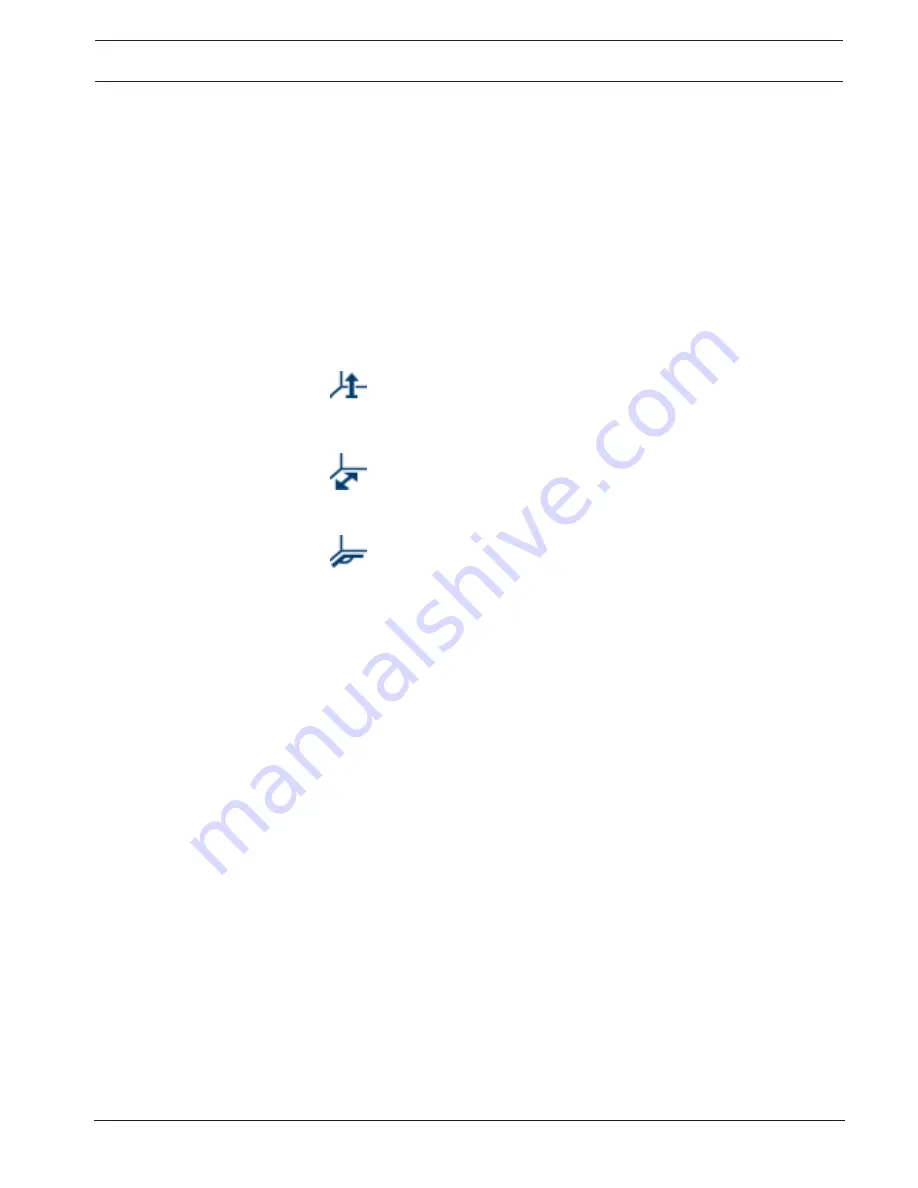
AUTODOME IP 4000i/AUTODOME IP 5000i/
AUTODOME IP 5000i IR
Camera | en
25
Bosch Security Systems
User Manual
2018.05 | 1.1 |
Focal length [mm]
Enter the focal length manually, or click the refresh icon to obtain values provided by any
sensors that the camera may have. Alternatively, select the
Calculate
check box to obtain
values based on the calibration elements marked on the image.
Calibrating cameras using the Sketch Calibration window
To determine non-automatically set values:
1.
Enter the value for tilt angle, roll angle, height and focal length if the value is known, for
example, by measuring the height of the camera above the ground, or reading the focal
length from the lens.
2.
For each value that is still unknown, select the
Calculate
check box, then place a
calibration element on the camera image. Use these calibration elements to trace
individual outlines of the displayed environment in the camera image and define the
position and size of these lines and angles.
–
Click
to place a vertical line across the image.
A vertical line corresponds to a line that is perpendicular to the ground plane, such
as a door frame, edge of a building or a lamp post.
–
Click
to place a line across the ground in the image.
A line on ground corresponds to a line that is on the ground plane, such as a road
marking.
–
Click
to place an angle on the ground in the image.
The angle on ground represents an angle lying on the horizontal ground plane, such
as the corner of a carpet or parking bay markings.
3.
Adjust the calibration elements to the situation:
–
Enter the real size of a line or angle. To do this, select the line or angle, then enter
the size in the corresponding box.
Example
: You have placed a line on ground across the lower side of an automobile.
You know that the automobile is 4
m long. Enter 4
m as the length of the line.
–
Adjust the position or length of a line or angle. To do this, drag the line or angle or
move the end points to the desired position in the camera image.
–
Remove a line or angle. To do this, select the line or angle, then click the trash can
icon.
Note:
Blue
lines indicate calibration elements added by you.
White
lines represent the element as it should be positioned on the camera image based
on the current calibration results or the determined calibration data.
Horizon
If the values correspond, areas on the camera image have a colored background.
blue: This area corresponds to the sky. The bottom line of the blue area represents the
horizon. Objects that are detected in the blue area cannot be filtered correctly by size or
speed.
If the camera is installed at a relatively low height in a building, for example, this display is not
required, because the entire area covered by the camera is below the horizon.