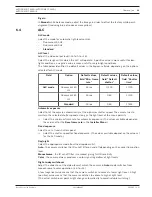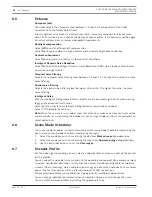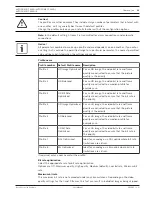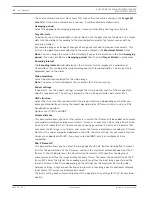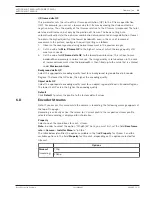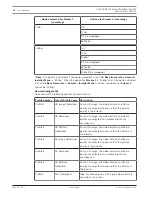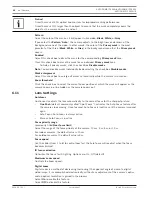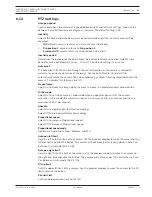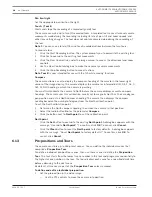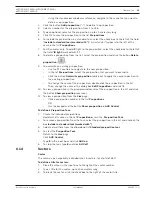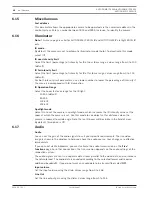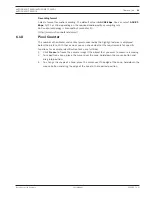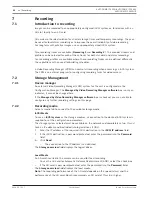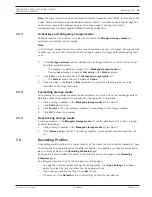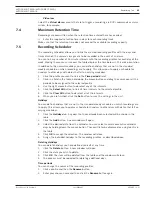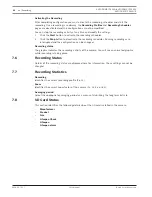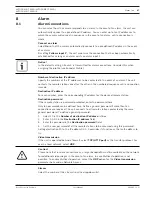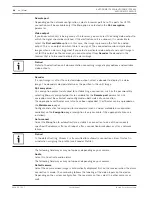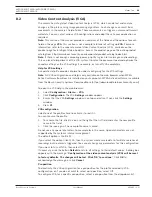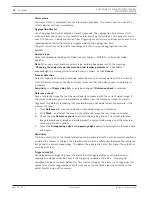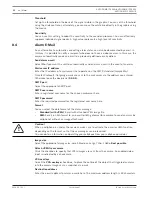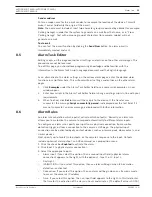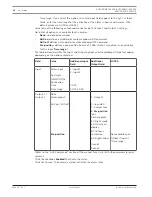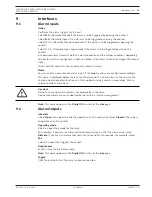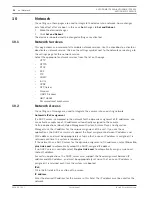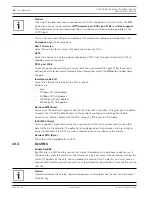AUTODOME IP 4000i/AUTODOME IP 5000i/
AUTODOME IP 5000i IR
Recording | en
43
Bosch Security Systems
User Manual
2018.05 | 1.1 |
Note
: For more information about Automatic Network Replenishment (ANR), refer to the White
Paper “ANR 2.0 Automatic Network Replenishment (ANR),” available on the product page for
your camera. Access the product page on the online product catalog from http://
www.boschsecurity.com/corporate/product-catalog/index.html.
7.2.3
Activating and configuring storage media
Available media or iSCSI drives must be transferred to the
Managed storage media
list,
activated, and configured for storage.
Note:
A iSCSI target storage device can only be associated with one user. If a target is being used by
another user, ensure that the current user no longer needs the target before decoupling that
user.
1.
In the
Storage overview
section, double-click a storage medium, an iSCSI LUN or one of
the other available drives.
–
The medium is added as a target in the
Managed storage media
list.
–
Newly added media is shown as
Not active
in the
Status
column.
2.
Click
Set
to activate all media in the
Managed storage media
list.
–
The
Status
column shows all media as
Online
.
3.
Check the box in the
Rec. 1
or
Rec. 2
column to specify the recording tracks to be
recorded on the target selected.
7.2.4
Formatting storage media
All recordings on a storage medium can be deleted at any time. Check the recordings before
deleting and back-up important sequences on the computer's hard drive.
1.
Click a storage medium in the
Managed storage media
list to select it.
2.
Click
Edit
below the list.
3.
Click
Format
in the new window to delete all recordings in the storage medium.
4.
Click
OK
to close the window.
7.2.5
Deactivating storage media
A storage medium in the
Managed storage media
list can be deactivated. It is then no longer
used for recordings.
1.
Click a storage medium in the
Managed storage media
list to select it.
2.
Click
Remove
below the list. The storage medium is deactivated and removed from the
list.
7.3
Recording Profiles
A recording profile contains the characteristics of the tracks that are used for recording. These
characteristics can be defined for ten different profiles. The profiles can then be assigned to
days or times of day on the
Recording Scheduler
page.
Each profile is color-coded. The names of the profiles can be changed on the
Recording
Scheduler
page.
To configure a profile, click its tab to open its settings page.
–
To copy the currently visible settings to other profiles, click
Copy Settings
. A window
opens to select the target profiles for the copied settings.
–
If you change a profile’s settings, click
Set
to save.
–
If necessary, click
Default
to return all settings to their factory defaults.