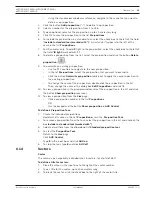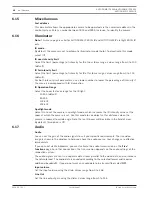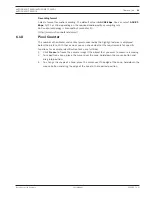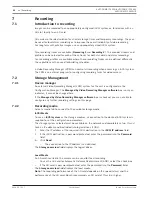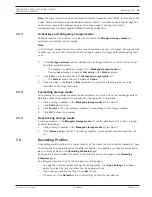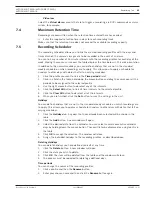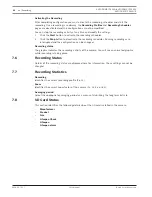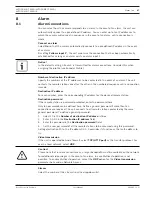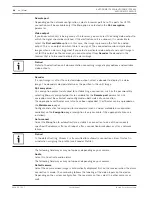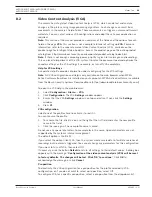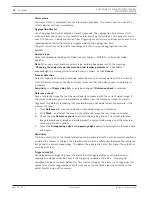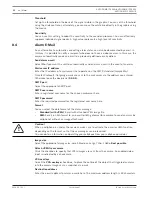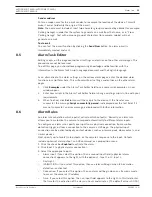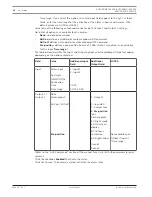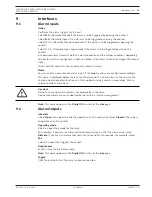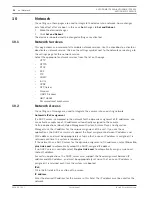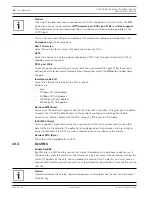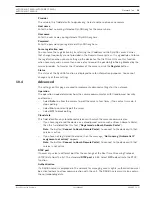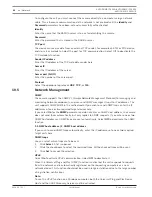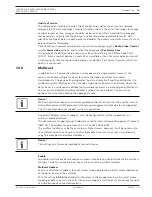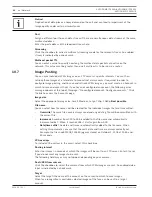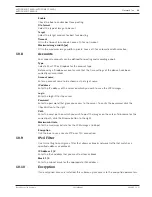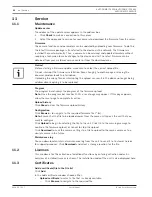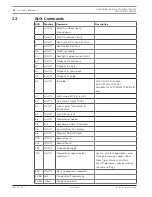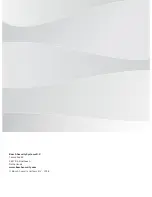AUTODOME IP 4000i/AUTODOME IP 5000i/
AUTODOME IP 5000i IR
Alarm | en
53
Bosch Security Systems
User Manual
2018.05 | 1.1 |
Sender address
Enter a unique name for the e-mail sender, for example the location of the device. This will
make it easier to identify the origin of the e-mail.
Note
: The name must include at least two character groups separated by a blank (for example,
Parking Garage) in order for the system to generate an email from that name, as in “From
Parking Garage”. Text with only one group of characters (for example, Lobby) will not
generate an email.
Test e-mail
You can test the e-mail function by clicking the
Send Now
button. An alarm e-mail is
immediately created and sent.
8.5
Alarm Task Editor
Editing scripts on this page overwrites all settings and entries on the other alarm pages. This
procedure cannot be reversed.
To edit this page, you should have programming knowledge and be familiar with the
information in the Alarm Task Script Language document and the English language.
As an alternative to the alarm settings on the various alarm pages, enter the desired alarm
functions in script form here. This will overwrite all settings and entries on the other alarm
pages.
1.
Click
Examples
under the Alarm Task Editor field to see some script examples. A new
window opens.
2.
Enter new scripts in the Alarm Task Editor field or change existing scripts in line with your
requirements.
3.
When finished, click
Set
to transmit the scripts to the device. If the transfer was
successful, the message
Script successfully parsed.
is displayed over the text field. If it
was not successful, an error message is displayed with further information.
8.6
Alarm Rules
An alarm rule can define which input(s) activate which output(s). Basically, an alarm rule
allows you to customize the camera to respond automatically to different alarm inputs.
To configure an alarm rule, specify one input from a physical connection, from a motion
detection trigger, or from a connection to the camera’s LIVE page. The physical input
connection can be activated by dry contact devices such as pressure pads, door contacts, and
similar devices.
Next, specify up to two (2) rule outputs, or the camera’s response to the input. Outputs
include a physical alarm output, an AUX command, or a preposition scene.
1. Click the check box
Enabled
to activate the alarm.
2. Click Input 1 (a physical alarm connection).
3. Select the appropriate input:
–
Alarm input: If you select this option, then a second Input field (a physical alarm
connection) appears to the right, with the options
1: Input 1
or
2: Input 2
.
–
Day/night
–
IVA/: If you select this option, then an alarm will begin when IVA or motion
detection is activated.
–
Connection: If you select this option, then an alarm will begin when an attempt is made
to access the camera’s IP address.
–
Time: If you select this option, then an input field appears to the right. In this field, enter
the time for the activation of the alarm in hours and minutes. (The default value is 00:00.)