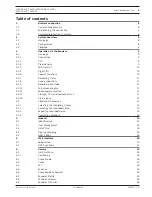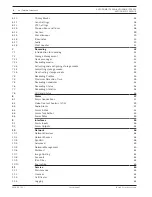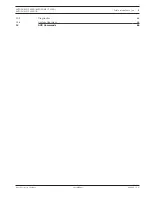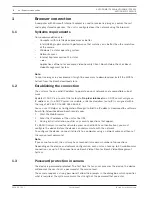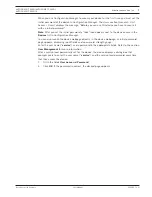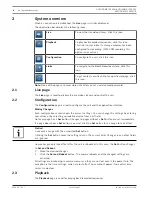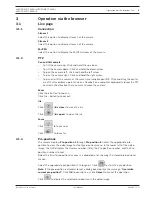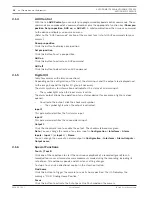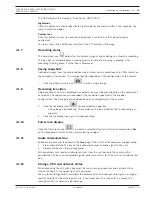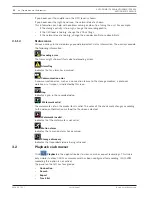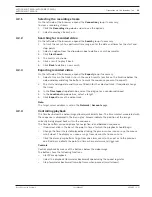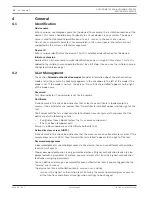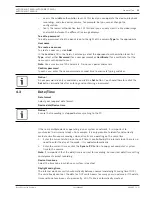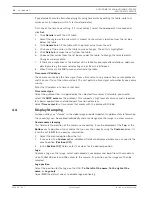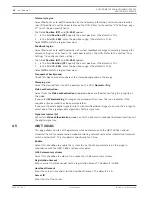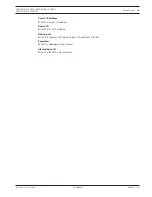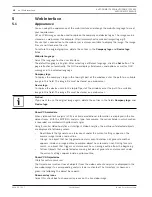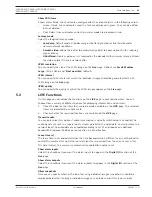AUTODOME IP 4000i/AUTODOME IP 5000i/
AUTODOME IP 5000i IR
Browser connection | en
7
Bosch Security Systems
User Manual
2018.05 | 1.1 |
When you use Configuration Manager to access your device for the first time, you must set the
initial password of the device in Configuration Manager. The Users section (General > Unit
Access > Users) displays the message, "Before you can use this device you have to secure it
with an initial password."
Note
: After you set the initial password, a "lock" icon appears next to the device name in the
Devices
list in Configuration Manager.
You can also launch the device webpage directly. In the device webpage, an initial password
page appears, displaying input fields and a password strength gauge.
Enter the user name (“
service
”) and a password in the appropriate fields. Refer to the section
User Management
for more information.
After a service-level password is set for the device, the device displays a dialog box that
prompts users to enter the user name (“
service
”) and the service-level password every time
that they access the device.
1.
Fill in the fields
User name
and
Password
.
2.
Click
OK
. If the password is correct, the desired page appears.