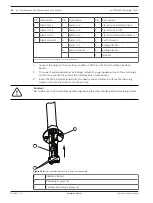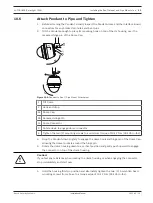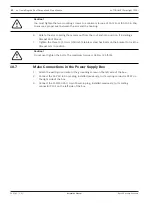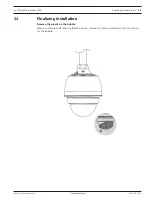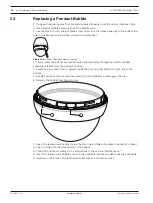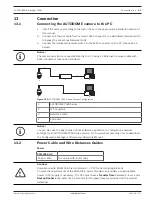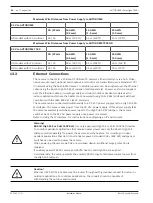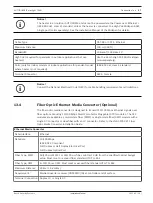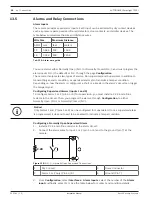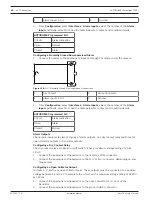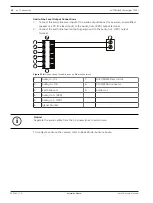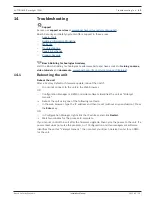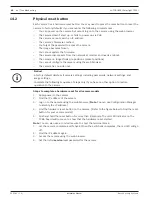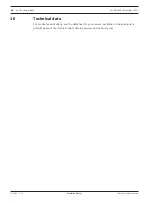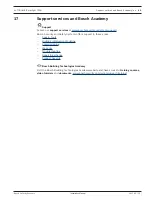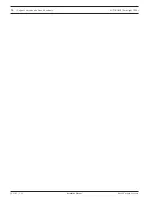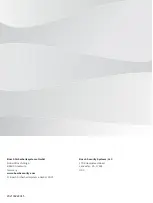64
en | Troubleshooting
AUTODOME IP starlight 7000i
2021-03 | 1.2 |
Installation Manual
Bosch Security Systems
14.2
Physical reset button
Each camera has a hardware reset button. You may need to press the reset button to reset the
camera to factory defaults if you encounter the following circumstances:
–
You can power up the camera but cannot log on to the camera using the web browser.
–
The camera doesn’t start up, or fails to power up via PoE.
–
The camera cannot search an IP address.
–
The camera’s firmware crashed.
–
You forgot the password to access the camera.
–
The image becomes frozen.
–
You cannot update the firmware.
–
The camera disconnects from the network at random and needs a reboot.
–
The camera no longer finds pre-positions (preset positions).
–
You cannot configure the camera using the web browser.
–
The camera has no video out.
i
Notice!
A factory default deletes all camera settings including passwords, network settings, and
image settings.
Complete the following sequence of steps only if you have no other option to restore
operation to the camera.
Steps to complete a hardware reset for all camera models
1.
Apply power to the camera.
2.
Find the IP address of the camera.
3.
Log on to the camera using the web browser. (
Note
: You can use Configuration Manager
to identify the IP address.)
4.
Find the hardware reset button on the camera. (Refer to the figure below to find the reset
button for your camera model.)
5.
Push and hold the reset button for more than 8 seconds. The red LED indicator on the
PCBA board will come on to show that the hardware reset started.
Note
: You can also use a conductive wire to short the terminal block.
1.
Let the camera complete a self-check. When the self-check completes, the red LED will go
off.
2.
Find the IP address again.
3.
Access the camera using the web browser.
4.
Set the initial
service
-level password for the camera.
Summary of Contents for AUTODOME IP starlight 7000i NDP?7512?Z30
Page 1: ...AUTODOME IP starlight 7000i NDP 7512 Z30 NDP 7512 Z30K en Installation Manual ...
Page 2: ......
Page 71: ......