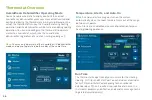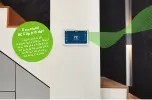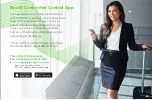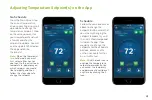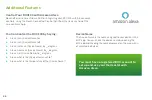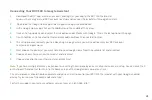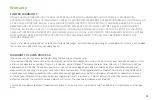49
Connecting Your BCC100 to Google Assistant
1.
Download the BCC app, create an account, and register your app to the BCC100 thermostat.
You must have a registered BCC account to set up and use your thermostat with Google Assistant.
2.
Download the Google Home app and set up your Google-enabled device.
3.
In the Google Home app, click on the add button in the middle of the screen.
4.
Click on Setup up device and select the link option under Works with Google. This is the last option on the page.
5.
Search for Bosch Connected Control and click add new Bosch Connected Control.
6.
The setup process redirects you to a Bosch sign-in page where you will need to enter your BCC account
username and password.
7.
Next choose the device(s) you want to link to your Google Home from the available list and click Next.
8.
Choose a home for your new thermostat and click Next.
9.
Choose a location for your thermostat and click Next
Note:
If you have multiple devices, you can continue setting them up one by one until all your devices are setup. You can click the X
on the top left hand corner to return to the home screen of the Google Home app at any time.
The set up process should now be complete and you can start to control your BCC100 thermostat with your Google-enabled
device. Try out some of the commands and enjoy!
For further support, contact our customer service team at: 1-800-283-3787.
Summary of Contents for BCC100
Page 19: ...19 Choose Comfort Choose Bosch ...
Page 30: ...30 30 ...