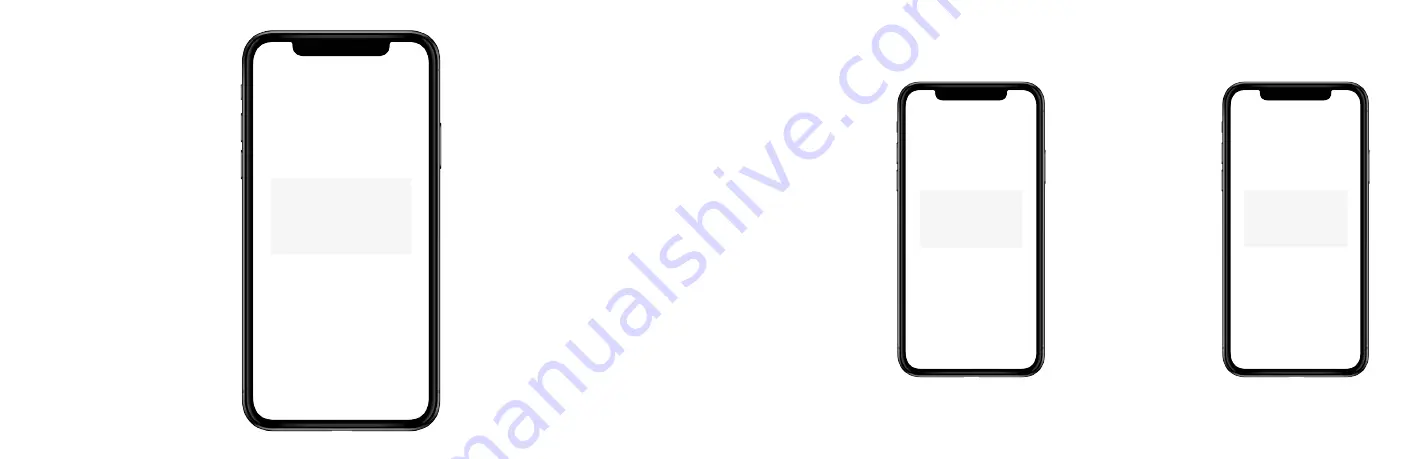
36
37
Need
Screen
Need
Screen
Main Screen Overview
Actual Room Temperature
Current Schedule Period
Current Time
Heating Setpoint
Cooling Setpoint
Actual Room Relative
Humidity
Lock
Refresh / Sync Time
Mode
Menu
No Schedule
From the Main Screen, tap
the current temperature
and use your finger to scroll
up or down to change the
temperature setpoint. Stop
on the value you want for
your new setpoint and wait
a few seconds for the
setpoint to update. You will
see the update reflected on
the app and on the
thermostat.
Note: when the thermostat
is in Auto mode, you must
first select either heat or
cool next to the actual
room temperature,
depending on which
setpoint you would like to
modify, and then follow the
steps above to change the
setpoint.
App Adjusting Temperature Setpoint(s)
Need
Screen
Schedule
Follow the same process as
above to change the
setpoint, but be aware that
you are only changing the
setpoint temporarily, until
the next scheduled period
listed on the app. If you
would like to change the
setpoints for the schedule
periods, please see the
section Schedule further
on in this Manual.
Note: Click the lock icon to
override the temperature
setpoint permanently. You
can cancel the temporary
and permanent overrides at
any time by clicking the X
icon.









































