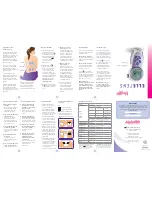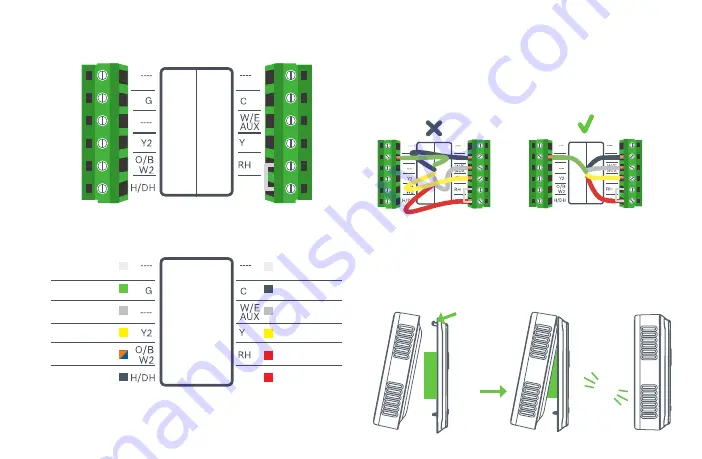
9
R/RC
R/RC
Note: The color of your wires may not be the same as shown
(1)Emergency Heat and Auxiliary Heat activated at W/E/AUX
BCC50 Terminal
After all wires are securely connected,
gently push any excess wires back into
the hole in the wall
Step 10
Attach the BCC50 thermostat to the
BCC50 wall plate
Step 11
PUSH
HOOK
CLICK
BCC50 Terminal Key
Not Used
C-wire (common)
1st Stage Heating
1
1st Stage Compressor
Heating Appliance Power
Cooling Appliance Power
Not Used
Fan
Not Used
2nd Stage Compressor
2nd Stage Heating
Humidifier/Dehumidifier
Reversing Valve
R/RC