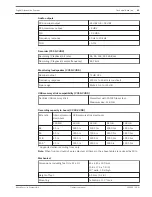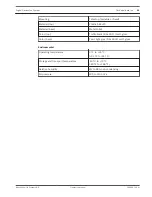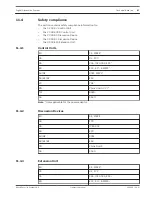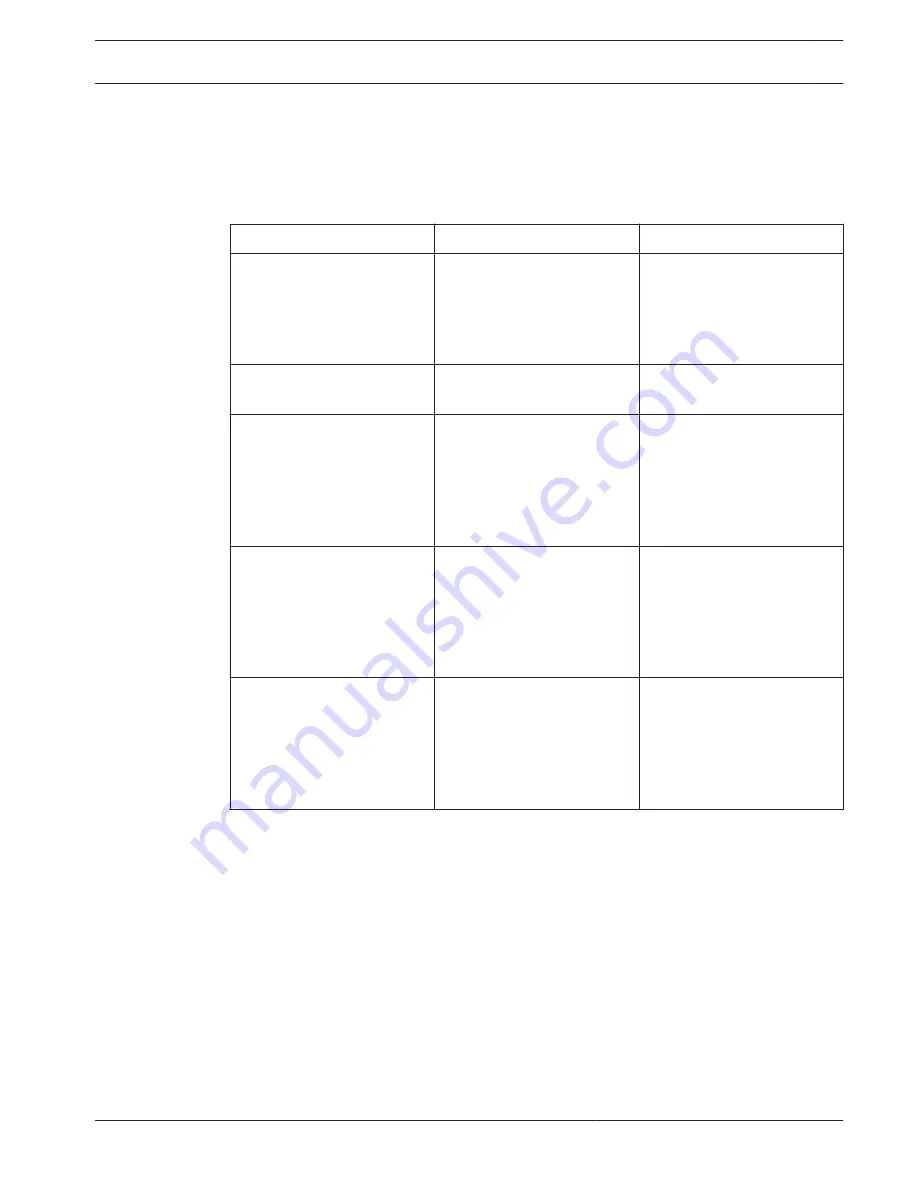
Troubleshooting
Use the following Troubleshooting table to troubleshoot the CCS 1000 D Digital Discussion
System.
Troubleshooting table
Problem
Possible cause
Possible solution
No sound from loudspeakers
of all Discussion Devices.
Loudspeaker volume too low. Use the volume control
button on the Control Unit or
web browser interface to
centrally increase the volume
of all Discussion Devices.
No sound from loudspeaker
of a Discussion Device.
Headphones are connected to
the Discussion Device.
Remove the headphones.
Faint or distorted sound from
Discussion Device.
One or more trunk lines are
overloaded.
Reduce the load on the trunk-
lines:
–
Reduce the number of
Discussion Device, or
–
Reduce the length of the
extension cable(s).
Brief interruption in the audio
during a meeting/discussion.
–
Recorder settings
changed during a
meeting/discussion.
–
Individual microphone
outputs changed during
a meeting/discussion.
Do not change settings during
a meeting/discussion.
Microphone does not
respond.
One or more trunk lines are
overloaded.
Reduce the load on the trunk-
lines:
–
Reduce the number of
Discussion Devices, or
–
Reduce the length of the
extension cable(s).
9
9.1
Digital Discussion System
Troubleshooting | en
57
Bosch Security Systems B.V.
Operation manual
2016.05 | V2.0 |
Summary of Contents for CCS 1000 D
Page 1: ...Digital Discussion System CCS 1000 D en Operation manual ...
Page 2: ......
Page 69: ......