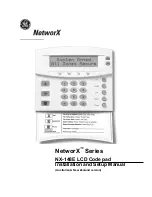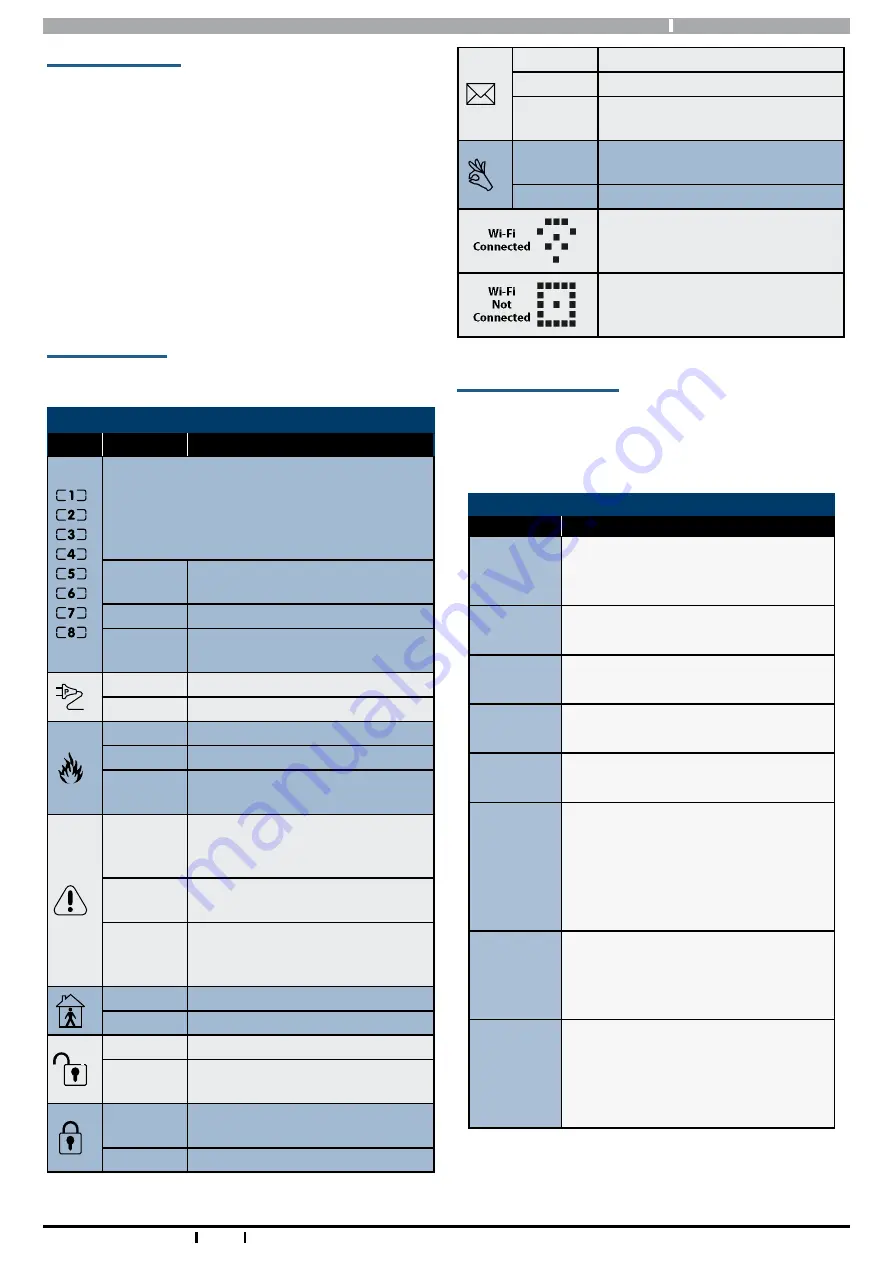
Graphic Keypads
Installer Reference Guide
5
Bosch Security Systems 03/16 Graphic Keypads BIRG FTR1.0
Keypad Operation
Keypads can be configured to provide system area
control, door access control or both depending on the
installation requirements.
Feedback is provided by both the LCD display on the
keypad and also via the green, blue and red indicators
and the keypad sounder.
Smart Card enabled keypads also include an egress
input and lock output which can be used to control door
access if required.
LCD Status Icons
The following table lists the function of each of the ICON
symbols shown on the keypad LCD display.
LCD Status Icons
Icon
Status
Meaning
The keypad can be programmed to display
area icons (1 to 8) that allow users to easily
identify which areas have been turned on or
off without the need to toggle between areas
(See MENU 6-1-4).
On
The area is turned All On or Part
On
Off
The area is turned Off
Flashing
Fast
The area has an alarm
On
System power is normal
Flashing
System power is missing
Flashing
A fire alarm is active
Off
No fire alarm
On
Fire alarm in memory (Turn the
area All On and Off to Clear).
On
The existing service or trouble
condition has been acknowl-
edged.
Off
No service or trouble conditions
exist.
Flashing
A service or trouble condition is
present that has not been ac-
knowledged.
On
The area is turned Part On.
Off
The area is not turned Part On.
On
The area is turned off.
Off
The area is turned All On or Part
On
On
The area is turned All On or Part
On
Off
The area is turned Off
On
All messages have been read.
Off
Message queue is empty
Flash
An unread message is in the
queue.
On
Area is ready to turn on
(All On / Part On)
Off
Not ready, Zone Open
The Wi-Fi enabled keypad or
module has successfully connect-
ed to your local Wi-Fi network.
The Wi-Fi enabled keypad or
module is not connected to your
local Wi-Fi network.
Table 3: Icon Indicator Meanings
Keypad Key Functions
Graphic keypads include of 20 individual keys which are
used to enter PIN’s and control the system. Some keys
have a secondary functions that are activated by holding
the key down for two seconds.
Keypad Key Functions
Button
Description
[0] to [9]
The numeric buttons allow you to en-
ter PIN numbers and other functions
when required.
[ON]
To arm the area (All On), enter the
user PIN followed by the [ON] key.
[PART]
To arm the area (Part On), enter the
user PIN followed by the [PART] key.
[OFF]
To disarm the area, enter the user PIN
followed by the [OFF] key.
[OK]
The [OK] key allows you to save any
changes and exit the command.
[MENU]
Use the [MENU] and the numeric keys
to enter commands. The [MENU] key
is also used to go back one level when
navigating through menus or to exit
a programming location without
saving changes.
[MAIL]
The [MAIL] key allows you to read
stored mail (TBA). This key can also be
used to initiate a dialler test when you
press and hold for two seconds.
[Arrow Keys]
The arrow keys allows you to move
the cursor left or right and to navigate
through menus or to toggle text
characters when programming
telephone numbers or names etc.
Table 4: Keypad Key Functions