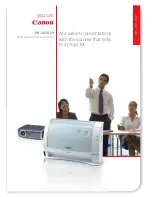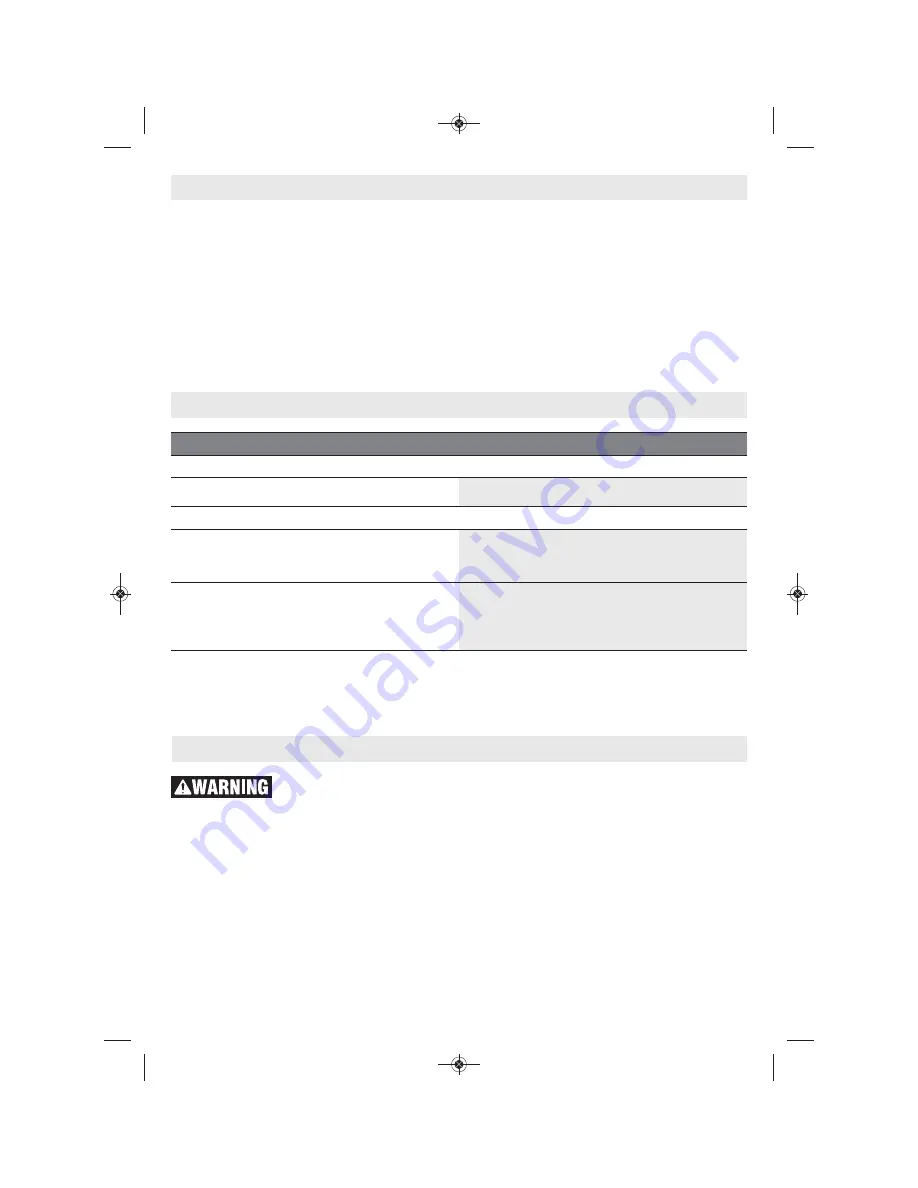
-21-
Trouble Shooting
Cause
Corrective measures
Detection tool cannot be switched on
Battery pack or batteries empty
Charge the battery pack or change the batteries.
Detection tool cannot be connected to a PC via USB.
Detection tool not recognized by PC.
Check whether the driver on your PC is up to date. It
may be necessary to have a newer operating system
version on your PC.
USB Type-C® port
(4)
or USB
cable
(21)
faulty
Check whether the detection tool can be
connected to a different USB cable or a different
PC. If it cannot, send the detection tool to an
authorized Bosch after-sales service center.
If the info/help symbol is shown on the display above the right-hand function button
(6)
, you can access
context-related information and help by pressing the right-hand function button (available when
changing wall type and view, as well as in all measuring modes of the
<Object Detection>
and in the
<Leakage Detection>
).
Check the detection tool each
time before use.
In case of
visible damage or loose components inside the
detection tool, safe function can no longer be
ensured.
Keep the detection tool clean and dry at all times
to ensure proper and safe working conditions.
Do not immerse the detection tool in water or
other fluids.
Wipe away debris or contamination with a dry,
soft cloth. Do not use cleaning agents or solvents.
If the detection tool should fail despite the care
taken in manufacturing and testing procedures,
repair should be carried out by an authorized
service center for Bosch power tools. Do not open
the detection tool yourself.
In all correspondence and spare parts orders,
please always include the 10-digit article number
given on the type plate of the detection tool.
Store and transport the detection tool only in the
supplied protective pouch.
In case of repairs, send in the detection tool
packed in its protective pouch
(22)
.
DISPOSAL
Detection tool, batteries, accessories and
packaging should be sorted for environmental-
friendly recycling.
Maintenance and Service
Operating Instructions
▪
<Language>:
Select the language used in the
display.
▪
<Date & time>:
You can set the date and
time for saving images, and select the date
and time format. Change the button cell
(see "Inserting/changing the button cell (see
figure C)", page 14) when the time and date
can no longer be saved.
▪
<Measurement unit>:
Select the unit of
measurement for the measuring indicators.
▪
<Factory reset>:
You can reset all of the
menu options to factory settings.
Simultaneously, all of the saved images will
be permanently deleted.
– <Device info>
Here you will find device information, such as
the installed software version and legal
information.
Dtect200C_2610067510_01-22.qxp_D-tect200 1/18/22 1:43 PM Page 21
Summary of Contents for D-tect200C
Page 3: ... 3 1 5 19 5 21 22 20 Dtect200C_2610067510_01 22 qxp_D tect200 1 18 22 1 43 PM Page 3 ...
Page 4: ... 4 A 23 9 10 Dtect200C_2610067510_01 22 qxp_D tect200 1 18 22 1 43 PM Page 4 ...
Page 5: ... 5 A A B B B x x y y Dtect200C_2610067510_01 22 qxp_D tect200 1 18 22 1 43 PM Page 5 ...
Page 6: ... 6 C 25 24 26 27 24 Dtect200C_2610067510_01 22 qxp_D tect200 1 18 22 1 43 PM Page 6 ...
Page 55: ... 55 Notes Remarques Notas Dtect200C_2610067510_01 22 qxp_D tect200 1 18 22 1 44 PM Page 55 ...