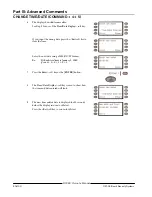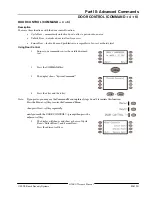Part III: Advanced Commands
CHANGE TIME/DATE (C 4 + 5)
D1260 Owner’s Manual
© 2003 Bosch Security Systems
50410C
CHANGE TIME/DATE (C 4 + 5)
The time and date in your system must be correct for scheduled events to occur at the correct times. Check the time at
least once a month to ensure accuracy. Use this function to set both the time and date. The system uses a 12-hour,
AM/PM format. There is the option to continuously display the time and date in place of area status. The Time and Date
will be shown continuously until a new command is entered or the current area’s status has changed. See CHANGE
DISPLAY (C 4 + 9), Time/Date Display for more information.
1.
Ensure your command center shows idle disarmed
text.
2.
Press the
COMMAND
key.
The display shows
*System Command*
.
3.
Press the
4
and then the
5
key.
+
Note:
If you prefer, you may use the Command Menu in place of steps 2 and 3 to initiate this function.
Press the Menu> soft key to enter the Command Menu,
then press Next> soft key repeatedly
until you reach the CHG TIME/DATE ?
>
prompt then press the
adjacent soft key.
4.
The display changes to
Enter new time:
To just change the date, press the
Set Date>
soft key,
See Step 6.
If you input the wrong time, press the
<Exit
soft key to
clear the time.
Enter the new time using a 12-hour (HH:MM) format.
Ex:
If the desired time is 12:34, press 1 + 2 + 3 + 4
Note:
The Set Date> soft key will disappear when
the first digit is entered.
Press the
Enter>
soft key or the
[ENTER]
button.
The display changes to show
AM>
or
PM>
soft keys.
Press the
AM>
soft key to
select AM.
5.
Press the
PM>
soft key to
select PM.
Summary of Contents for D1260 Series
Page 2: ...D1260 Owner s Manual 50410C 2003 Bosch Security Systems ...
Page 4: ...Contents D1260 Owner s Manual 50410C 2003 Bosch Security Systems ...
Page 144: ...Appendix Passcode Worksheet D1260 Owner s Manual 50410C 2003 Bosch Security Systems Notes ...
Page 154: ...D1260 Owner s Manual 50410C 2003 Bosch Security Systems Notes ...