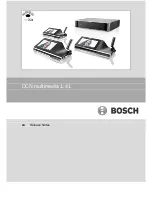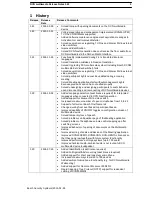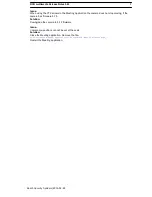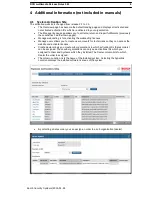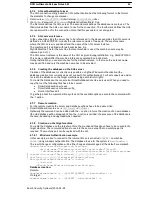DCN multimedia Release Notes 1.41
13
Bosch Security Systems| 2015-02-24
4.7.4
SQL authentication format
The SQL connection string based on SQL authentication has the following format. In the format
the elements to change are marked:
Data Source=
.SQLEXPRESS
;Initial Catalog=
DcnmDatabase
;User
ID=
DbUser
;Password=
DbPassword
;MultipleActiveResultSets=True
The first mark defines the SQL server. The second mark defines the database name to use. The
third mark defines the SQL user name to use for the connection. The fourth mark defines the SQL
user password to us for the connection. Note that this password is not encrypted.
4.7.5
SQL server reference
In the connection string the server has to be referenced. In the above examples the SQL server is
defined as .SQLEXPRESS. Actually the reference consists of two parts: The machine name
where the SQL server is positioned and the name of the SQL server instance.
The machine part is defined with two backslashes. E.g.
MySQLMachine The for the machine the local machine is used, the machine name may be
replace by a dot (.).
The SQL server instance is the name of the SQL as given during installation. E.g. SQLEXPRESS
This name is added after the machine reference separated by a back-slash.
During installation you can also choose for the default instance. In that case the instance name
may be omitted and only the machine name has to be provided.
4.7.6
Creating the database on the SQL server
Creation of the database is currently only possible using the Windows Authentication (the
database creation tool currently does not support SQL authentication). For best support we advice
to create the database on the target machine using administrator rights.
To create the Database the console tool DcnmDatabaseConsole.exe is used. When you need to
copy the tool, the following files have to be copied:
•
DcnmDatabaseConsole.exe
•
DcnmDatabaseConsole.exe.config
•
Bosch.Interfaces.dll
To get help about the command-line syntax and the available options, execute the command with
the -? option.
4.7.7
Remote creation
For the remote creation the server and database options have to be passed, like:
DcnmDatabaseConsole.exe –s
SQL-Server
–d
Database
Optionally the command can be added with the –n option to force the creation of a new database
(the old database will be dropped). When the -n option is omitted, the presence of the database is
checked, backed up and upgraded when needed.
4.7.8
Creation on the target machine
To create the database on the target machine, the mentioned files above have to be copied to the
target machine. The command options to use are the same, except that no machine part is
required. The machine part can be replaced with the dot.
4.7.8.1
Windows Authentication example
In this example we like to connect to the remote SQL server named
SQLENT1
on machine
SQLSRV
using windows authentication. The database to use for the system is
MainConfHall
.
The result changes configuration will be (the changes elements against the default are marked):
<Bosch.Dcnm.Services.Properties.Settings>
<setting name="DbConnectionString" serializeAs="String">
<value>metadata=res://*; provider=System.Data.SqlClient;provider
connection string="Data Source=
\\SQLSRV\SQLENT1
;Initial
Catalog=
MainConfHall
;Integrated Security=True;
MultipleActiveResultSets=True";</value>
</setting>
</Bosch.Dcnm.Services.Properties.Settings>
Database creation:
Remote:
DcnmDatabaseConsole –s \\SQLSRV\SQLENT1 -d MainConfHall -n
On target:
DcnmDatabaseConsole –s .\SQLENT1 -d MainConfHall -n