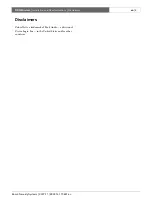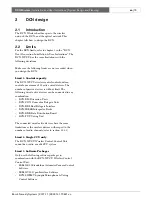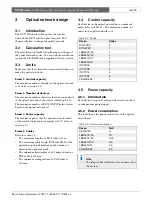Reviews:
No comments
Related manuals for DCN multimedia

EVKT-USBI2C-02
Brand: MPS Pages: 4

MC16-PAC-2-KIT
Brand: Roger Pages: 2

IntelliGate 2025
Brand: Aastra Pages: 71

CP-G905
Brand: Fagor Pages: 68

CDC-FDF
Brand: Audiovox Pages: 2

SolutionStation 2W
Brand: Polycom Pages: 46

POLYCOM VTXTM 1000
Brand: Polycom Pages: 2

Basic Digital Phone
Brand: Inter-Tel Pages: 90

Zonemaster ZoneTouch V2
Brand: Polyaire Pages: 24

iMach III P1B
Brand: vistaCNC Pages: 7

PA203
Brand: Power Dynamics Pages: 16

MINT 220
Brand: DS Pages: 7

FW 2015
Brand: Philips Pages: 16

FW 510C
Brand: Philips Pages: 76

MXT-X186UI
Brand: Pioneer Pages: 28

Premier DEH-P560MP
Brand: Pioneer Pages: 162

EC450
Brand: Swift Pages: 15

PLCD41MU
Brand: Pyle Pages: 18