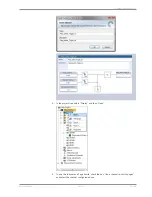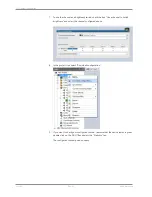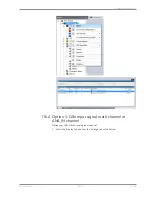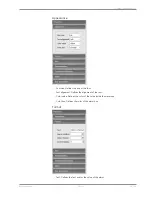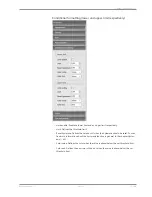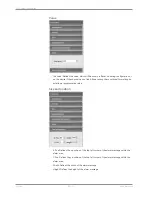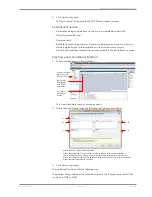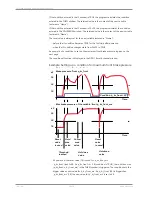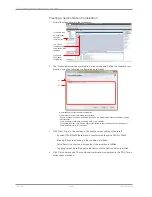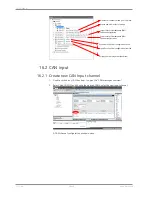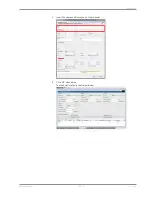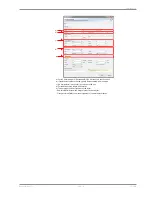11 | Display Configuration
100 / 188
DDU 10
Bosch Motorsport
1.
Click on the ‘Display’ tab on the top or double-click on “Display” in the project tree.
2.
Click on the ‘UIM’ tab at the bottom. This will open the UIM configurator.
Channels to navigate
through the UIM
Add menu page
Add menu item
Remove selected menu element
Move item/page up/down in the
UIM menu tree
3.
Define the channels at the top, to navigate through the UIM. The selected channels
can be any Boolean channels, such as conditional channels. You can also use condi-
tion combinations to open the UIM, to avoid an unintentional start of the UIM.
NOTICE
When the close condition is true, you cannot open the UIM. This
function can be used to avoid an unwanted UIM while driving, i.e
with a condition RPM>300
4.
Click “Add menu page” to create a new link to a new page on the selected page.
5.
Click “Add menu item” to create a new item on the selected page.
On a new page, you can create new items or pages as needed.
6.
Define a name for your items and pages and define the settings for your items.
With a new item, you can define either labels, special functions or menu triggered
events.
Labels
– With a label you can show any channel of the current project or just a text.
Special Functions
– Page set variation
This menu entry enables you to switch between all available page sets. Activating a
different page set automatically reboots the device.
– Outing counter increment
Increments the outing counter by 1.
– Lap counter increment
Increments the lap counter by 1.
– Lap distance reset
Resets the traveled lap distance to zero.
– Lap counter reset