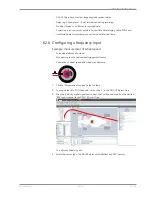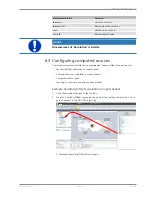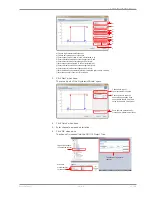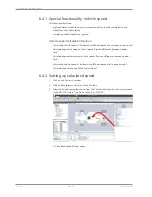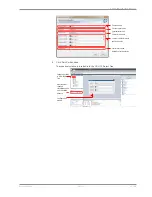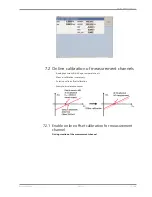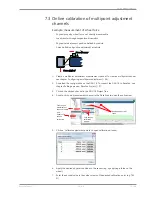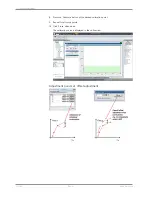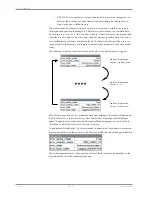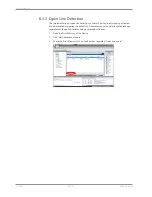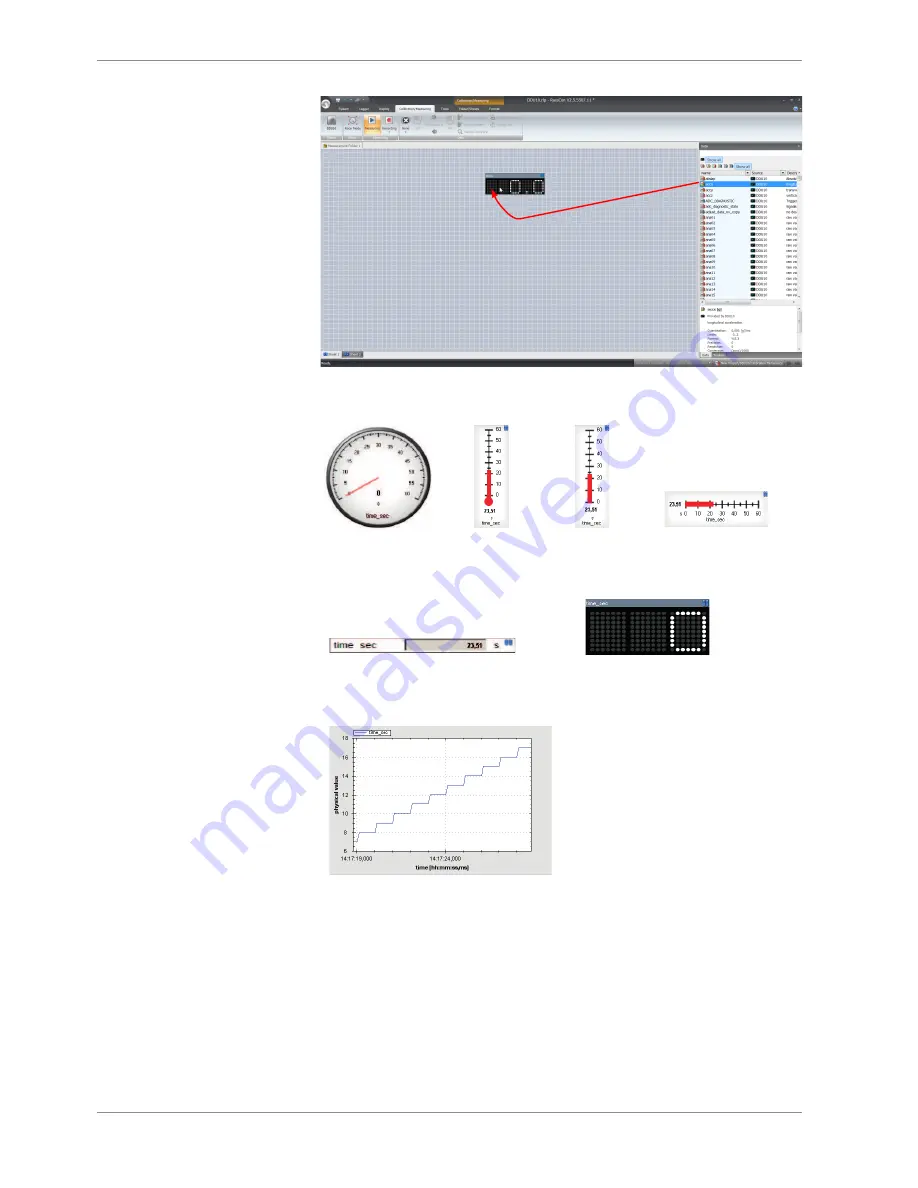
7 | Online Measurement
48 / 188
DDU 10
Bosch Motorsport
Drag + Drop
RaceCon offers different types of measurement elements:
Vertical Bar
graph style
Temperature
gauge
Horizontal Bar
graph style
Circular gauge
Numeric indicator
Measurement label
Oscilloscope (Chart)
7.1.1 Automatic creation of measurement sheets
RaceCon can create measurement sheets automatically.
You can create and use measurement sheets with the DDU 10 as well as with all other
devices connected to RaceCon.