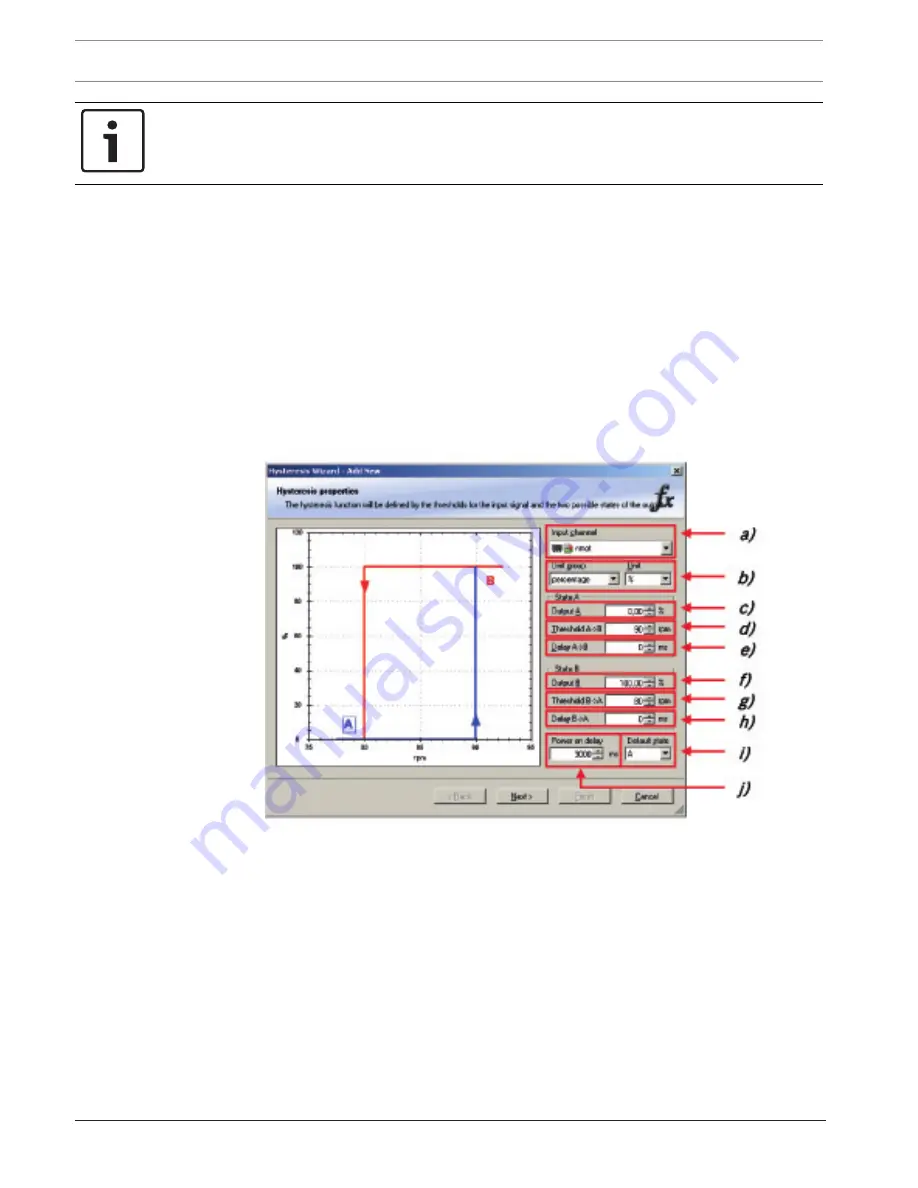
90
en | Analog and Frequency Inputs
Display Unit DDU 7
04.02.2019 | V 02 |
Manual
Bosch Motorsport
Notice!
Working with automatically created measurement sheets is explained in chapter ‘
Setting up an
online measurement, page 97
’.
5.
Click ‘Finish’ when done.
6.
Enter channel name and description.
7.
Click ‘OK’ when done. The channel is inserted into the DDU 7 Project Tree.
10.5
Hysteresis
The hysteresis function avoids the high-frequent switchover of the measurement channel
value. The hysteresis can be adjusted for each input measurement channel individually and
can be used for further processing.
1.
Click ‘Measurement Sources’ in the Toolbox.
2.
Drag the ‘Hysteresis’ computed source from the Toolbox and drop it on ‘Computed
Channels’ in the DDU 7 Project Tree.
3.
A ‘Hysteresis Wizard’ opens.
a) Choose input measurement channel.
b) Choose unit group and unit of output.
c) Enter output value of state A in the unit selected in b).
d) Enter threshold value when state changes from A to B.
e) Enter delay time when state changes from A to B.
f) Enter output value of state B in the unit selected in b).
g) Enter threshold value when state changes from B to A.
h) Enter delay time when state changes from B to A.
i) Enter time when the hysteresis function is activated after vehicle’s startup.
j) Enter the channel’s state (A or B) at startup.
4.
Click ‘Next’ when done.
The second part of the ‘Hysteresis Wizard’ opens.
Summary of Contents for DDU 7
Page 1: ...Display Unit DDU 7 Manual V 02 2 4 2019 ...
Page 2: ......
Page 139: ...Display Unit DDU 7 Firmware en 139 Bosch Motorsport Manual 04 02 2019 V 02 ...
Page 155: ......
















































