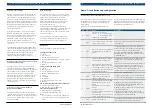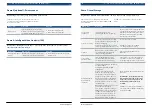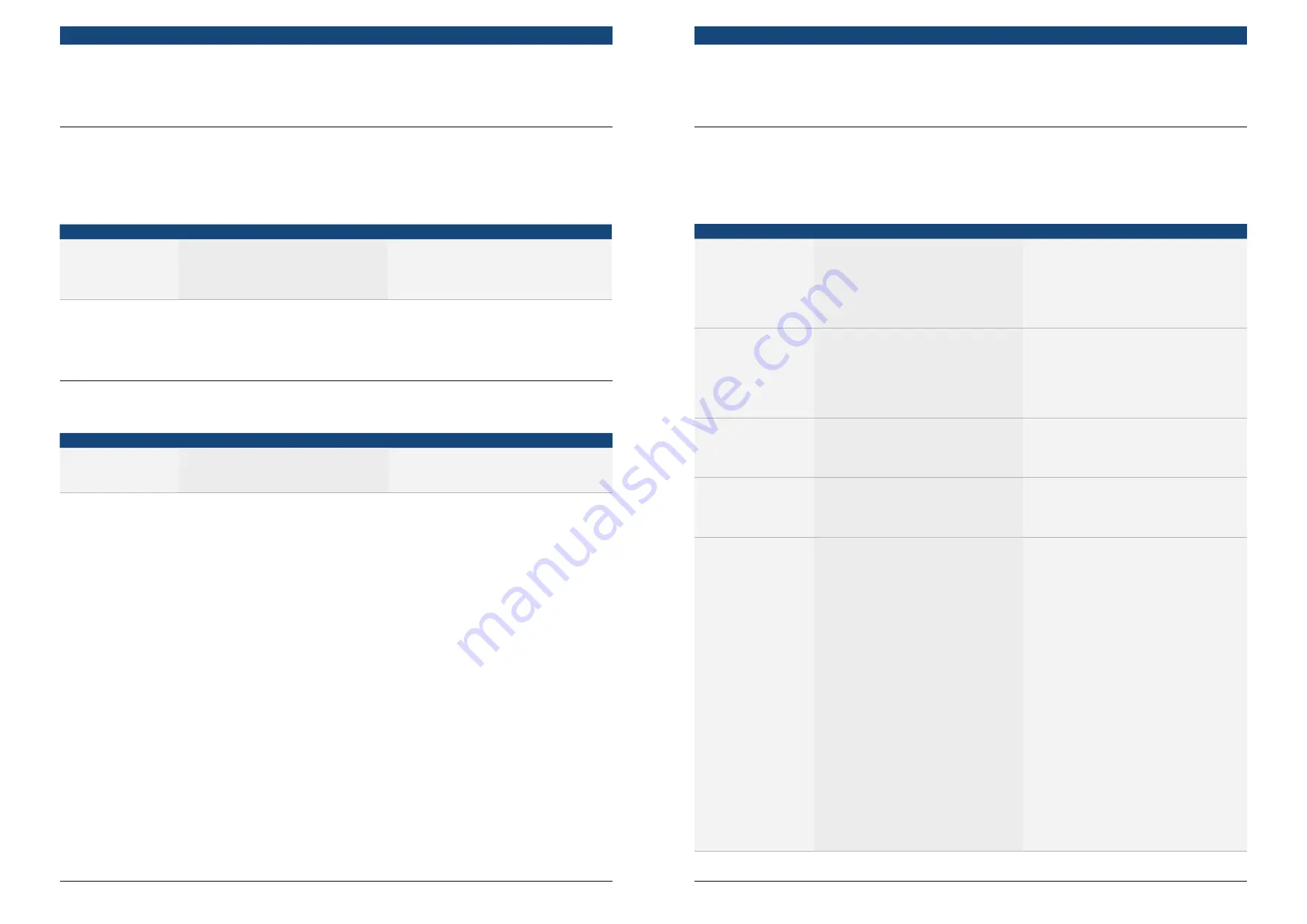
CCTV |
How to Demo FlexiDome
DN
IP Cameras
en
Bosch Security Systems
CCTV |
How to Demo FlexiDome
DN
IP Cameras
en
Bosch Security Systems
CCTV |
How to demo Dinion HD 1080p and FlexiDome HD 1080p cameras
en
Bosch Security Systems
CCTV |
How to demo Dinion HD 1080p and FlexiDome HD 1080p cameras
en
Bosch Security Systems
Key message: Intelligence at the edge – processing done in the camera, not in a central
video management or PC station
What to demo
How to demo
Key points
IVA Using the browser
settings
Show Intelligence at the edge
– IVA performed by the IP camera itself.
IVA To show more about IVA, use existing
IVA demo tools.
Demo 6: Intelligent Video Analysis (IVA)
Key message: Up to four easily configurable privacy zones
What to demo
How to demo
Key points
Privacy zones
In the Install menu, choose ‘Privacy
masking’, then ‘Pattern’. Activate one of
the four masks and adjust it onscreen.
Can set up to four mask areas.
Easy to adjust size and position.
Demo 5 (optional): Privacy zones
Demo 7: Local Storage
Key message: Dinion HD & FlexiDome HD can store video locally on a microSD card
What to demo
How to demo
Key points
Local Storage
Capabilities
Insert a microSD SD card
(preferably 64 GB) into the camera.
Show to customer the accessibility of microSD
slot and the physical protection of the SD card
with the SD card CAP in the Dinion as well as
how the SD card is protected in the vandal
proof housing of the FlexiDome.
Start the recording
For the ease of starting the recording,
use the Basic Mode option from the Web
browser setting page.
Select the recording menu > Select SD
card as Storage Medium and click > Start
Ease of starting the recording
Highlight to customer the feedback
“recording Started Successfully”
Playback
Wait for a few seconds and then select
the recording link in the top menu
(Next to Live Page hyperlink)
Demonstrate the playback from the
Web browser.
Local Storage
Advanced options
From the advanced mode, select
recording and demonstrate various
recording options for local storage.
Demonstrate to customer that scheduled
recording or event-based recording with
profile switching is possible on the cameras.
Automatic Network
Replenishment
(Optional)
Start the local recording in the camera
as explained above.
Select ANR option from the VRM
configuration.
Disconnect the camera from the
network. The customer will not see
the live video on the screen any more.
During the period that the camera is
disconnected from the network, make
some motion in front of the camera,
which the customer cannot see on the
live viewing page.
Wait for few seconds and reconnect the
camera back to the network.
From the BVC, replay the recording on
VRM and point
out
the location where
the video is recovered and show the
customer the motion
that
he
did not
see on
the
live page, as
the
camera
was disconnected from the network.
Ensure that VRM, BVC and camera have the
same time.
For ANR demo, ensure that the camera is
powered with a local PSU. If the camera
is powered on POE, and you remove the
network cable, it will stop the local
recording.
Highlight to the customer the advantage of
local storage and the added reliability that
is possible with ANR.
This demo is easy to show the customer with the camera
on a table. Follow the steps below to guide you through
the Privacy zones demo.
Demonstrate local recording in microSD card and
optionally demonstrate Dual recording and ANR (if VRM
is also available).
For ANR ensure that duration of gap is more than 1
minute.