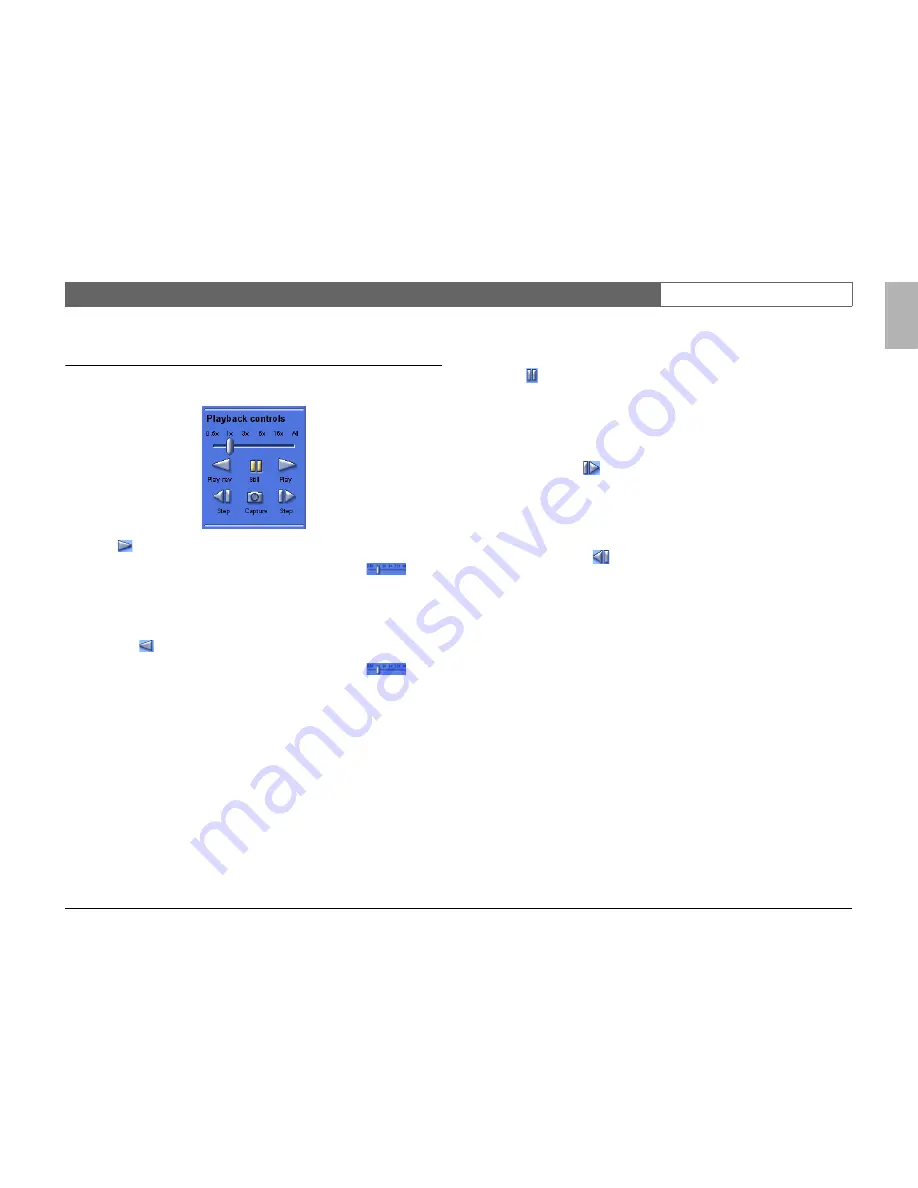
Divar Archive Player
| Operation Manual | Viewing images
EN
| 5
Bosch Security Systems
English
Using the playback controls
Play
Click
Play
to play forward recorded video in the playback window.
> The playback speed depends on the setting of the speed slider
.
> Some frames may be dropped depending on the PC speed and the playback
speed.
Play Reverse
Click
Play Rev
to play recorded video in reverse in the playback window.
> The playback speed depends on the setting of the speed slider
.
> Some frames may be dropped depending on the PC speed and the playback
speed.
Playback Speed
The slider controls the speed of the continuous reverse and continuous forward
play. The
All
value means that no images are dropped at the fastest rate
provided by the system.
Still
Click
Still
to pause playback.
> The last image is shown as a still in the playback window.
Step forward
The step function is only enabled in the still mode.
1. Click
Step
forward
to advance the image one frame.
2. Hold it down to continue stepping at a maximum rate of 3 images per second.
Step backward
The step function is only enabled in the still mode.
1. Click
Step
backward
to move the image one frame back in time.
2. Hold it down to continue stepping at a maximum rate of 3 images per second.



























